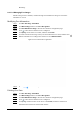User's Manual
Table Of Contents
- Foreword
- Important Safeguards and Warnings
- 1 Overview
- 2 Configuration Flow
- 3 Device Initialization
- 4 Setting
- 4.1 Device Login
- 4.2 Local
- 4.3 Camera
- 4.4 Network
- 4.5 PTZ
- 4.5.1 Configuring Presets
- 4.5.2 Configuring Tour
- 4.5.3 Configuring Scan
- 4.5.4 Configuring Pattern
- 4.5.5 Configuring Pan
- 4.5.6 Configuring PTZ Speed
- 4.5.7 Configuring Idle Motion
- 4.5.8 Configuring Power Up
- 4.5.9 Configuring PTZ Rotation Limit
- 4.5.10 Configuring Scheduled Task
- 4.5.11 Configuring PTZ Maintenance
- 4.5.12 Configuring Protocol
- 4.6 Event
- 4.7 Storage
- 4.8 System
- 4.9 System Information
- 4.10 Setting Log
- 5 Live
- 6 Record
- 7 Picture
- 8 AI
- 9 Security
- 10 Report
- Appendix 1 Cybersecurity Recommendations
137
the thumbnail, it means the modeling failed. Point to the modeling status in the list to
view the details of the failure. Change the images according to the reasons.
Figure 8-10 Modeling status (list)
8.2.1.3 Configuring Arming Alarm
When face recognition succeeded or failed, the device outputs alarms.
Step 1 Click
AI
>
AI Config
>
Smart Plan
.
Step 2 Click
Rule Config
and then select
Face Recognition
.
Step 3 Click
Face Database Config
to enter the face database configuration page.
Step 4 Click next to the face database to be configured.
Step 5 Arm face database.
1) Click to enable arm function.
The snapshot will be compared to the images in the armed face database.
2) Set similarity.
The detected face will only match the face features in the face database when the
defined similarity is reached. After successful match, the comparison result is displayed
on the
Live
page.
Figure 8-11 Arm alarm
Step 6 Select
Alarm Mode
.
●
All
: The camera outputs alarms whether the detected face matches the face picture in
the database or not.
●
General:
The camera outputs alarms when the detected face matches that in the face
database.
●
Stranger
: The camera outputs alarms when the detected face fails to match that in the