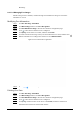User's Manual
Table Of Contents
- Foreword
- Important Safeguards and Warnings
- 1 Overview
- 2 Configuration Flow
- 3 Device Initialization
- 4 Setting
- 4.1 Device Login
- 4.2 Local
- 4.3 Camera
- 4.4 Network
- 4.5 PTZ
- 4.5.1 Configuring Presets
- 4.5.2 Configuring Tour
- 4.5.3 Configuring Scan
- 4.5.4 Configuring Pattern
- 4.5.5 Configuring Pan
- 4.5.6 Configuring PTZ Speed
- 4.5.7 Configuring Idle Motion
- 4.5.8 Configuring Power Up
- 4.5.9 Configuring PTZ Rotation Limit
- 4.5.10 Configuring Scheduled Task
- 4.5.11 Configuring PTZ Maintenance
- 4.5.12 Configuring Protocol
- 4.6 Event
- 4.7 Storage
- 4.8 System
- 4.9 System Information
- 4.10 Setting Log
- 5 Live
- 6 Record
- 7 Picture
- 8 AI
- 9 Security
- 10 Report
- Appendix 1 Cybersecurity Recommendations
135
Modeling".
8.2.1.2.3 Managing Face Images
Add face images to face database, and then manage and maintain face images to ensure the
information is correct.
Modifying Face Information
Step 1 Click
AI
>
AI Config
>
Smart Plan
.
Step 2 Click
Rule Config
and then select
Face Recognition
.
Step 3 Click
Face Database Config
to enter the face database configuration page.
Step 4 Click next to the face database to be configured.
Step 5 Click
Query
, set the criteria as needed, and then click
Search
.
Step 6 Select the row where the image or the personnel information is located, and then click .
Step 7 Edit face information according to the actual need. Click
Add to task list
.
Figure 8-8 Face information registration
Step 8 Click , and then click
Operation.
.
Deleting Face Data
Step 1 Click
AI
>
AI Config
>
Smart Plan
.
Step 2 Click
Rule Config
and then select
Face Recognition
.
Step 3 Click
Face Database Config
to enter the face database configuration page.
Step 4 Click next to the face database to be configured.
Step 5 Click
Query
, and then set the search criteria. Click
Search
, and then select the face
information that needs to be deleted and delete it.