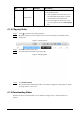User's Manual
Table Of Contents
- Foreword
- Important Safeguards and Warnings
- 1 Overview
- 2 Configuration Flow
- 3 Device Initialization
- 4 Setting
- 4.1 Device Login
- 4.2 Local
- 4.3 Camera
- 4.4 Network
- 4.5 PTZ
- 4.5.1 Configuring Presets
- 4.5.2 Configuring Tour
- 4.5.3 Configuring Scan
- 4.5.4 Configuring Pattern
- 4.5.5 Configuring Pan
- 4.5.6 Configuring PTZ Speed
- 4.5.7 Configuring Idle Motion
- 4.5.8 Configuring Power Up
- 4.5.9 Configuring PTZ Rotation Limit
- 4.5.10 Configuring Scheduled Task
- 4.5.11 Configuring PTZ Maintenance
- 4.5.12 Configuring Protocol
- 4.6 Event
- 4.7 Storage
- 4.8 System
- 4.9 System Information
- 4.10 Setting Log
- 5 Live
- 6 Record
- 7 Picture
- 8 AI
- 9 Security
- 10 Report
- Appendix 1 Cybersecurity Recommendations
120
Figure 7-2 Playback image
Table 7-1 Description of playback page
No Function Description
1 Snapshot list
Displays all searched snapshots. Click any files to play back
it.
Click
Back
at the upper-left corner to go to the
Picture
Query
page.
2 Manual display
●
Click to display the previous snapshot in the
snapshot list.
●
Click to display the next snapshot in the snapshot
list.
3 Slide show
Click to display the snapshots list one by one in
slide show mode.
4 Full screen
Click , and the snapshot is displayed in full-screen mode;
double-click the image or press Esc to exit full-screen
mode.
7.1.2 Downloading Image
Download images to a defined path. You can download a single image, or download images in
batches.
●
Operations might vary with different browsers.
●
For details of viewing or setting storage path, see "4.2 Local".
Step 1 Select
Picture
>
Picture Query
.
Step 2 Select the channel, the snapshot type, and snapshot time, and then click
Query
.
Step 3 Select the images to be downloaded.
●
Select at the upper-right corner of each image file to select one or multiple images.
The icon in the upper left corner of the selected file changes to .
●
Select next to
All
to select all searched images.