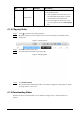User's Manual
Table Of Contents
- Foreword
- Important Safeguards and Warnings
- 1 Overview
- 2 Configuration Flow
- 3 Device Initialization
- 4 Setting
- 4.1 Device Login
- 4.2 Local
- 4.3 Camera
- 4.4 Network
- 4.5 PTZ
- 4.5.1 Configuring Presets
- 4.5.2 Configuring Tour
- 4.5.3 Configuring Scan
- 4.5.4 Configuring Pattern
- 4.5.5 Configuring Pan
- 4.5.6 Configuring PTZ Speed
- 4.5.7 Configuring Idle Motion
- 4.5.8 Configuring Power Up
- 4.5.9 Configuring PTZ Rotation Limit
- 4.5.10 Configuring Scheduled Task
- 4.5.11 Configuring PTZ Maintenance
- 4.5.12 Configuring Protocol
- 4.6 Event
- 4.7 Storage
- 4.8 System
- 4.9 System Information
- 4.10 Setting Log
- 5 Live
- 6 Record
- 7 Picture
- 8 AI
- 9 Security
- 10 Report
- Appendix 1 Cybersecurity Recommendations
119
7 Picture
This chapter introduces the related functions and operations of image playback, including
configuring snapshot parameters, configuring snapshot plan and snapshot storage.
7.1 Playback
This section describes playing back and downloading images.
7.1.1 Playing Back Image
This section introduces the operation of image playback.
Prerequisites
●
This function is available on the camera with SD card.
●
Before playing back image, configure snapshot time range, snapshot storage method, snapshot
plan. For details, see"7.2 Setting Snapshot Parameters", "7.3 Setting Snapshot Plan" and "7.4
Storage".
Procedure
Step 1 Select
Record
>
Picture Query
.
Step 2 Select the channel, the snapshot type and snapshot time, and then click
Query
.
●
Click
All
, and select the snapshot type from the drop-down list, you can select from
All
,
General
,
Event
, and
Alarm
.
When selecting
Event
as the snapshot type, you can select the specific event types,
such as
Motion Detection
,
Video Tamper
and
Scene Changing
.
●
The dates with blue dots indicate there are snapshots on those days.
Figure 7-1 Image query
Step 3 Point to the searched image, and then click to play back the selected image.