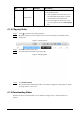User's Manual
Table Of Contents
- Foreword
- Important Safeguards and Warnings
- 1 Overview
- 2 Configuration Flow
- 3 Device Initialization
- 4 Setting
- 4.1 Device Login
- 4.2 Local
- 4.3 Camera
- 4.4 Network
- 4.5 PTZ
- 4.5.1 Configuring Presets
- 4.5.2 Configuring Tour
- 4.5.3 Configuring Scan
- 4.5.4 Configuring Pattern
- 4.5.5 Configuring Pan
- 4.5.6 Configuring PTZ Speed
- 4.5.7 Configuring Idle Motion
- 4.5.8 Configuring Power Up
- 4.5.9 Configuring PTZ Rotation Limit
- 4.5.10 Configuring Scheduled Task
- 4.5.11 Configuring PTZ Maintenance
- 4.5.12 Configuring Protocol
- 4.6 Event
- 4.7 Storage
- 4.8 System
- 4.9 System Information
- 4.10 Setting Log
- 5 Live
- 6 Record
- 7 Picture
- 8 AI
- 9 Security
- 10 Report
- Appendix 1 Cybersecurity Recommendations
112
●
Playback and download at the same time is not supported.
●
Operations might vary with different browsers.
●
For details of viewing or setting storage path, see "4.2 Local".
Step 1 Select
Record
>
Search Video
.
Step 2 Select the channel, the record type, and record time, and then click
Search
.
Step 3 Select videos to be downloaded.
●
Select at the upper-right corner of each video file to select one or more videos. The
icon at the upper left corner of the selected file changes to .
●
Select next to
Select All
to select all searched videos.
Figure 6-5 Selecting video file
Step 4 Click
Download
.
Step 5 Select the download format and storage path.
Figure 6-6 Downloading video
Step 6 Click
Start Download
.
The system starts to download the video and displays the download progress. After the
video is downloaded successfully, the video file is saved in the configured storage path.
6.2 Setting Record Control
Set parameters such as pack duration, pre-event record, disk full, record mode and record stream.