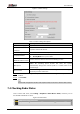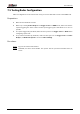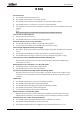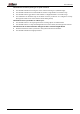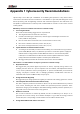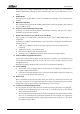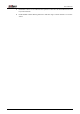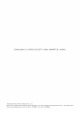User's Manual
Table Of Contents
User’s Manual
27
8 FAQ
No radars found.
Check whether the Radar is powered on.
Check whether the network is connected correctly.
Check whether the IP of the PC and the Radar is on the same network segment.
Check whether there are other apps on your PC to connect the Radar.
Check whether your PC has Wi-Fi and Ethernet enabled at the same time. Disable unnecessary
adapters.
Make sure that the PC is restarted after changing network adapter information.
Cannot connect radars in the list.
Check solutions in the first issue.
Check whether the devices in the list are working properly.
Automatic disconnection of connected radars.
Check whether the Radar is offline, powered off or during update.
Connect to wireless adapter to check whether the connection is stable.
The read angle alignment value keeps changing.
The angle is calculated by vehicle tracks, which changes along with the traffic flow and vehicle
tracks.
Check whether the traffic flow is small (< 50) or vehicles constantly change lanes.
Check whether the initial angle is set wrong or has large deviation (larger than 10 deg).
The parameters of the actual Radar differ from that of the diagram.
The parameter diagram is set based on the actual parameters. When they are different, the
actual values are correct.
During update, notice reads that no .srec file in the folder.
Check whether there are folders in the update folder.
Check whether there are more than 3 update files.
Operations to perform when being asked to wait during update.
Be patient and do not operate on power supply or any other modules on the interface. If any
exceptions occur or the update is timed out, the Radar will exit update and provide possible
solutions.
Update fails.
Check whether the Radar is connected correctly before update.
Check whether the update files meet the requirements.
Check whether the power supply of the Radar is stable during update.
Check whether the network is stable during update
Contact technical support when all above solutions fail.
Radars cannot be connected after update.
When the update package contains parameter file, the Radar parameter will be restored to
default (192.168.1.108:6000). Connect the Radar again and configure parameters as before.
The radar shows error on the camera web interface.
Check whether the power supply and input voltage of the Radar are normal.
Check whether the RS-485 cable is connected correctly.
Check whether the Radar protocol configured on the camera web interface is correct.