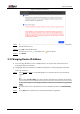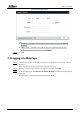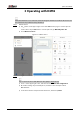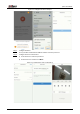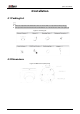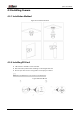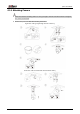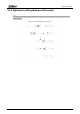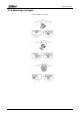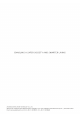Quick Start Guide
Table Of Contents
Quick Start Guide
5
Figure 2-3 Device initialization
Step 9 Select
Easy4ip
or select
Auto-check for updates
according to the actual needs. If neither,
leave them unselected.
Step 10 Click
OK
to initialize the device.
Click the success icon ( ) or the failure icon ( ) for the details.
Step 11 Click
Finish
.
2.2 Changing Device IP Address
●
You can change IP address of one or multiple devices at one time. This section is based on
changing IP addresses in batches.
●
Changing IP addresses in batches is available only when the corresponding devices have the
same login password.
Step 1 Follow Step1 to Step5 in "2.1 Initializing Device" to search for devices on your network
segment.
After clicking
Search Setting
, enter the username and password, and make sure that they
are the same as what you set during initialization; otherwise there will be wrong password
notice.
Step 2 Select the devices whose IP addresses need to be modified, and then click
Batch Modify
IP
.
Step 3 Select
Static
mode, and then enter start IP, subnet mask, and gateway.