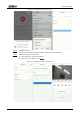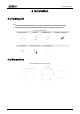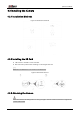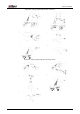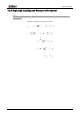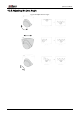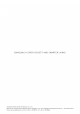Quick Start Guide
Table Of Contents
Quick Start Guide
4
Step 3 Configure IP address.
●
Static mode: When you select Static, you need to enter Start IP, Subnet Mask, and
Gateway. The IP addresses of the devices will be modified successively starting from
the first IP entered.
●
DHCP mode: If the DHCP server is available in the network, when you select DHCP, the
IP address of devices will be automatically obtained through the DHCP server.
The same IP address will be set for multiple devices if you select the Same IP checkbox.
Step 4 Click
OK.
2.3 Logging in to Web Page
Step 1 Open IE browser, enter the IP address of the device in the address bar, and then press the
Enter key.
If the setup wizard is displayed, finish the settings as instructed.
Step 2 Enter the username and password in the login box, and then click
Login.
The home page is displayed when the installation is finished.
For the first-time login, click Click Here to Download Plugin, and then install the plugin as
instructed.