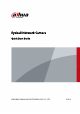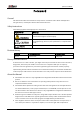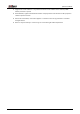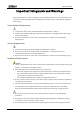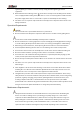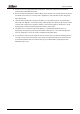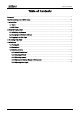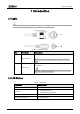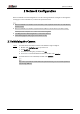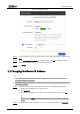Quick Start Guide
Table Of Contents
Quick Start Guide
3
Figure 2-1 Password setting
Step 3 Set and confirm the password of the devices, enter a valid email address, and then click
Next.
Step 4 Select
Auto-check for updates as needed, and then Click OK to initialize the device.
If initialization failed, click to see more information.
Step 5 Click
Finish.
2.2 Changing the Device IP Address
●
You can change the IP address of one or more devices at a time. This section is based on
changing IP addresses in batches.
●
Changing IP addresses in batches is available only when the corresponding devices have the
same login password.
Step 1 Search for the device whose IP address needs to be changed through ConfigTool.
1. Double-click ConfigTool.exe to open the tool.
2. Click
Modify IP.
3. Select the searching way, enter the username and password, and then click
OK.
The username is admin, and the password is the one you set while initializing the
device.
Step 2 Select the devices whose IP addresses need to be changed, and then click
Modify IP.