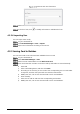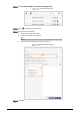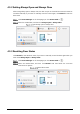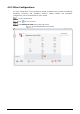User's Manual
Table Of Contents
- Foreword
- Important Safeguards and Warnings
- 1 Overview
- 2 System Operations
- 3 Web Operations
- 3.1 Initialization
- 3.2 Login
- 3.3 Resetting the Password
- 3.4 Door Parameter
- 3.5 Alarm Linkage
- 3.6 Talkback Setting
- 3.7 Time Section
- 3.8 Data Capacity
- 3.9 Video Setting
- 3.10 Face Detection
- 3.11 Network Setting
- 3.12 Safety Management
- 3.13 User Management
- 3.14 Maintenance
- 3.15 Configuration Management
- 3.16 Upgrade
- 3.17 Version Information
- 3.18 Online User
- 3.19 System Log
- 3.20 Fusion Calibration
- 3.21 Advanced
- 3.22 Exit
- 4 SmartPSS AC Configuration
- 5 FAQ
- Appendix 1 Notes of Face Recording/Comparison
- Appendix 2 Cybersecurity Recommendations
86
Devices with user information
Select users as needed, and click Extract.
In the list of user, click to modify information or add details of user.
4.3.2.4 Importing User
You can import users locally.
Log in to SmartPSS AC.
Click Personnel Manger > User > Import.
Import user information according to instructions.
4.3.3 Issuing Card in Batches
You can issue cards to user who have been added but have no card.
Log in to SmartPSS AC.
Select Personnel Manager > User.
Select users as needed and then click Batch Issue Card.
Issue card in batches. Card No. can be auto read by card reader or entered manually.
Auto read
1) Select card reading device, and then click Issue.
2) According to the card list, put the cards of the corresponding user on card reader
in sequence, and then the system will auto read the card number.
3) Modify user info, such as start time and end time for card validation.
Enter manually
1) Select user in card list and enter the corresponding card number.
2) Modify user info, such as start time and end time for card validation.