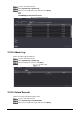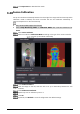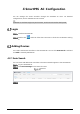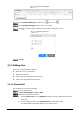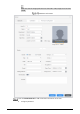User's Manual
Table Of Contents
- Foreword
- Important Safeguards and Warnings
- 1 Overview
- 2 System Operations
- 3 Web Operations
- 3.1 Initialization
- 3.2 Login
- 3.3 Resetting the Password
- 3.4 Door Parameter
- 3.5 Alarm Linkage
- 3.6 Talkback Setting
- 3.7 Time Section
- 3.8 Data Capacity
- 3.9 Video Setting
- 3.10 Face Detection
- 3.11 Network Setting
- 3.12 Safety Management
- 3.13 User Management
- 3.14 Maintenance
- 3.15 Configuration Management
- 3.16 Upgrade
- 3.17 Version Information
- 3.18 Online User
- 3.19 System Log
- 3.20 Fusion Calibration
- 3.21 Advanced
- 3.22 Exit
- 4 SmartPSS AC Configuration
- 5 FAQ
- Appendix 1 Notes of Face Recording/Comparison
- Appendix 2 Cybersecurity Recommendations
80
Personnel manager
On the Personnel Manager interface, click , then click .
On the Setting Card Type interface, select a card type.
Click to select display method of card number in decimal or in hex.
Setting card type
Click OK.
4.3.2 Adding User
Select one of the methods to add user.
Add user one by one manually.
Add user in batches.
Extract user information from other devices.
Import user information from the local.
4.3.2.1 Manual Add
You can add user one by one manually.
Log in to SmartPSS AC.
Click Personnel Manger > User > Add.
Add basic information of the user.
1) Click the Basic Info tab on the Add User interface, and then add basic information
of the user.
2) Click the image, and then click Upload Picture to add a face image.
The uploaded face image will display on the capture frame.