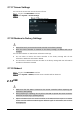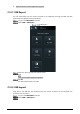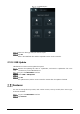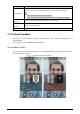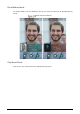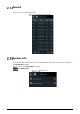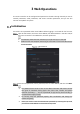User's Manual
Table Of Contents
- Foreword
- Important Safeguards and Warnings
- 1 Overview
- 2 System Operations
- 3 Web Operations
- 3.1 Initialization
- 3.2 Login
- 3.3 Resetting the Password
- 3.4 Door Parameter
- 3.5 Alarm Linkage
- 3.6 Talkback Setting
- 3.7 Time Section
- 3.8 Data Capacity
- 3.9 Video Setting
- 3.10 Face Detection
- 3.11 Network Setting
- 3.12 Safety Management
- 3.13 User Management
- 3.14 Maintenance
- 3.15 Configuration Management
- 3.16 Upgrade
- 3.17 Version Information
- 3.18 Online User
- 3.19 System Log
- 3.20 Fusion Calibration
- 3.21 Advanced
- 3.22 Exit
- 4 SmartPSS AC Configuration
- 5 FAQ
- Appendix 1 Notes of Face Recording/Comparison
- Appendix 2 Cybersecurity Recommendations
33
3 Web Operations
The access controller can be configured and operated on the web. Through the web you can set
network parameters, video parameters, and access controller parameters; and you can also
maintain and update the system.
Initialization
You need to set a password and an email address before logging in to the web for the first time.
Open IE web browser, and enter the IP address (the default address is 192.168.1.108) of
the access controller in the address bar, and then press Enter.
Use browser newer than IE 8, otherwise you might not log in to the web.
Make sure that the computer used to log in to the web is in the same LAN with the
access controller.
Initialization
Enter the new password, confirm password, enter an email address, and then click Next.
The password must consist of 8 to 32 non-blank characters and contain at least
two types of characters among upper case, lower case, number, and special
character (excluding ' " ; : &). Set a password of high security level according to
the password strength prompt.
For security, keep the password properly after initialization and change the
password regularly.
When you need to reset the administrator password by scanning the QR code,
you need an email address to receive the security code.