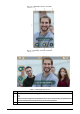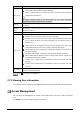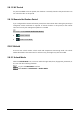User's Manual
Table Of Contents
- Foreword
- Important Safeguards and Warnings
- 1 Overview
- 2 System Operations
- 3 Web Operations
- 3.1 Initialization
- 3.2 Login
- 3.3 Resetting the Password
- 3.4 Door Parameter
- 3.5 Alarm Linkage
- 3.6 Talkback Setting
- 3.7 Time Section
- 3.8 Data Capacity
- 3.9 Video Setting
- 3.10 Face Detection
- 3.11 Network Setting
- 3.12 Safety Management
- 3.13 User Management
- 3.14 Maintenance
- 3.15 Configuration Management
- 3.16 Upgrade
- 3.17 Version Information
- 3.18 Online User
- 3.19 System Log
- 3.20 Fusion Calibration
- 3.21 Advanced
- 3.22 Exit
- 4 SmartPSS AC Configuration
- 5 FAQ
- Appendix 1 Notes of Face Recording/Comparison
- Appendix 2 Cybersecurity Recommendations
13
Element (multiple choice)
Select one or more unlock methods.
The unlock methods displayed in the figure above are for reference only, and
might vary with different models.
Tap a selected unlock method again to deselect it.
Select a combination mode.
+ And: For example, if you select card + PWD, you need to swipe your card first,
and then enter the password to unlock the door.
/ Or: For example, if you select card/PWD, you can swipe your card or enter the
password to unlock the door.
Tap to save the settings.
Enable Unlock Mode.
means enabled.
means not enabled.
2.8.2.2 Temperature Monitoring Mode
The access controller will unlock the door when your temperature is normal.
Log in to the Main Menu interface.
Select Access > Unlock Mode, and then enable Temp Monitoring Mode Only.