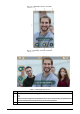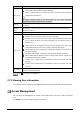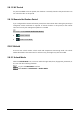User's Manual
Table Of Contents
- Foreword
- Important Safeguards and Warnings
- 1 Overview
- 2 System Operations
- 3 Web Operations
- 3.1 Initialization
- 3.2 Login
- 3.3 Resetting the Password
- 3.4 Door Parameter
- 3.5 Alarm Linkage
- 3.6 Talkback Setting
- 3.7 Time Section
- 3.8 Data Capacity
- 3.9 Video Setting
- 3.10 Face Detection
- 3.11 Network Setting
- 3.12 Safety Management
- 3.13 User Management
- 3.14 Maintenance
- 3.15 Configuration Management
- 3.16 Upgrade
- 3.17 Version Information
- 3.18 Online User
- 3.19 System Log
- 3.20 Fusion Calibration
- 3.21 Advanced
- 3.22 Exit
- 4 SmartPSS AC Configuration
- 5 FAQ
- Appendix 1 Notes of Face Recording/Comparison
- Appendix 2 Cybersecurity Recommendations
8
2.6.4 User Password
Enter the user password, and then you can unlock the door.
Tap on the homepage.
Tap PWD Unlock.
Enter the user ID and password, and then tap .
The door is unlocked.
2.6.5 Administrator Password
Enter the administrator password, and then you can unlock the door. There is only one
administrator password for one access controller. The administrator password can unlock the
door without being subject to user levels, unlock modes, periods, holiday plans, and
anti-passback.
Administrator password cannot be used when NC is selected at "2.8.1.5 NC Period."
Tap on the homepage.
Tap Admin PWD.
Enter the administrator password, and then tap .
The door is unlocked.
User Management
You can add new users, view user lists, admin lists, and modify the administrator password on
the User interface.
2.7.1 Adding New Users
You can add new users by entering user IDs, names, face images, cards, passwords, selecting
user levels, and more.
The following figures are for reference only, and the actual interface shall prevail.
Log in to the Main Menu interface.
Select User > New User.