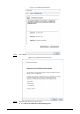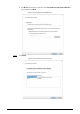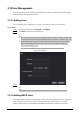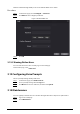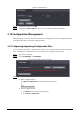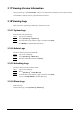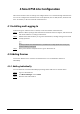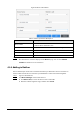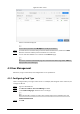User's Manual
Table Of Contents
- Foreword
- Important Safeguards and Warnings
- 1 Overview
- 2 Local Operations
- 2.1 Basic Configuration Procedure
- 2.2 Common Icons
- 2.3 Standby Screen
- 2.4 Initialization
- 2.5 Logging In
- 2.6 Network Communication
- 2.7 User Management
- 2.8 Access Management
- 2.9 Attendance Management
- 2.10 System
- 2.11 USB Management
- 2.12 Configuring Features
- 2.13 Unlocking the Door
- 2.14 Viewing Unlock Logs
- 2.15 System Information
- 3 Web Operations
- 3.1 Initialization
- 3.2 Logging In
- 3.3 Resetting the Password
- 3.4 Configuring Door Parameter
- 3.5 Intercom Configuration
- 3.6 Configuring Time Sections
- 3.7 Data Capacity
- 3.8 Configuring Video and Image
- 3.9 Configuring Face Detection
- 3.10 Configuring Network
- 3.11 Safety Management
- 3.12 User Management
- 3.13 Configuring Voice Prompts
- 3.14 Maintenance
- 3.15 Configuration Management
- 3.16 Upgrading System
- 3.17 Viewing Version Information
- 3.18 Viewing Logs
- 4 Smart PSS Lite Configuration
- Appendix 1 Important Points of Intercom Operation
- Appendix 2 Important Points of QR Code Scanning
- Appendix 3 Important Points of Fingerprint Registration Instructions
- Appendix 4 Important Points of Face Registration
- Appendix 5 Cybersecurity Recommendations
67
Configuration file can only be imported to the device with the same model.
3.15.2 Restoring Factory Defaults
Restoring the
Access Controller
to default configurations will cause data loss. Please be advised.
Step 1 Select
Config Mgmt.
>
Default
Step 2 Restore factory defaults if necessary.
●
Restore Factory
: Resets configurations of the Access Controller and delete all data.
●
Restore Factory (Save user & log)
: Resets configurations of the Access Controller and
deletes all data except for user information and logs.
3.16 Upgrading System
●
Use the correct update file. Make sure you get the correct update file from the technical support.
●
Do not disconnect the power supply or network, or restart or shut down the Access Controller
during the update.
3.16.1 File Update
Step 1 On the home page, select
Upgrade
.
Step 2 In the
File Upgrade
area, click
Browse
, and then upload the update file.
The upgrade file should be a .bin file.
Step 3 Click
Update
.
The Access Controller will restart after update completes.
3.16.2 Online Update
Step 1 On the home page, select
Upgrade
.
Step 2 In the
Online Upgrade
area, select an update method.
●
Select
Auto Check
, the Access Controller will automatically check whether the its latest
version is available.
●
Select
Manual Check
, and you can immediately check whether the latest version is
available.
Step 3 Update the Access Controller when the latest version is available.