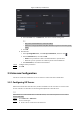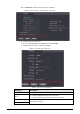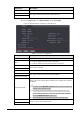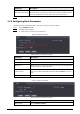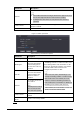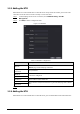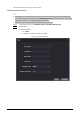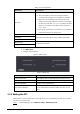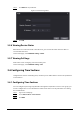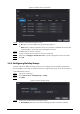User's Manual
Table Of Contents
- Foreword
- Important Safeguards and Warnings
- 1 Overview
- 2 Local Operations
- 2.1 Basic Configuration Procedure
- 2.2 Common Icons
- 2.3 Standby Screen
- 2.4 Initialization
- 2.5 Logging In
- 2.6 Network Communication
- 2.7 User Management
- 2.8 Access Management
- 2.9 Attendance Management
- 2.10 System
- 2.11 USB Management
- 2.12 Configuring Features
- 2.13 Unlocking the Door
- 2.14 Viewing Unlock Logs
- 2.15 System Information
- 3 Web Operations
- 3.1 Initialization
- 3.2 Logging In
- 3.3 Resetting the Password
- 3.4 Configuring Door Parameter
- 3.5 Intercom Configuration
- 3.6 Configuring Time Sections
- 3.7 Data Capacity
- 3.8 Configuring Video and Image
- 3.9 Configuring Face Detection
- 3.10 Configuring Network
- 3.11 Safety Management
- 3.12 User Management
- 3.13 Configuring Voice Prompts
- 3.14 Maintenance
- 3.15 Configuration Management
- 3.16 Upgrading System
- 3.17 Viewing Version Information
- 3.18 Viewing Logs
- 4 Smart PSS Lite Configuration
- Appendix 1 Important Points of Intercom Operation
- Appendix 2 Important Points of QR Code Scanning
- Appendix 3 Important Points of Fingerprint Registration Instructions
- Appendix 4 Important Points of Face Registration
- Appendix 5 Cybersecurity Recommendations
32
Figure 3-5 Group Combination
4. In the
User List
area, click
Add User
, enter the user ID of existing users.
◇
VIP, patrol, and blocklist users cannot be added.
◇
Valid users in all groups must verify their identities to grant access in the group
order.
5. Click
OK
.
●
Unlock mode
1. In the
Opening Method
list, select
Group Combination
, and then click .
2. In the
Combination
list, select
Or
or
And
.
◇
And
means you must use all the selected methods to open the door.
◇
Or
means you can open the door with any of the selected methods.
3. In the
Element
list, select the unlock method.
Step 4 Configure other parameters.
Step 5 Click
OK
.
3.5 Intercom Configuration
The Access Controller can function as a door station to realize video intercom function.
3.5.1 Configuring SIP Server
When connected to the same SIP server, all VTOs and VTHs can call each other. You can use the
Access Controller or other VTOs or the management platform as the SIP server.
When the Access Controller functions as the SIP server, it can connect up to 500 access control
devices and VTHs.
Step 1 Select
Intercom
>
SIP Server
.
Step 2 Select a server type.
●
Use the Access Controller as the SIP server.