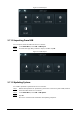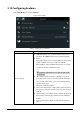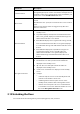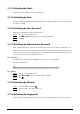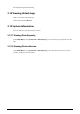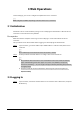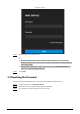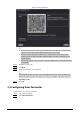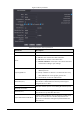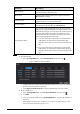User's Manual
Table Of Contents
- Foreword
- Important Safeguards and Warnings
- 1 Overview
- 2 Local Operations
- 2.1 Basic Configuration Procedure
- 2.2 Common Icons
- 2.3 Standby Screen
- 2.4 Initialization
- 2.5 Logging In
- 2.6 Network Communication
- 2.7 User Management
- 2.8 Access Management
- 2.9 Attendance Management
- 2.10 System
- 2.11 USB Management
- 2.12 Configuring Features
- 2.13 Unlocking the Door
- 2.14 Viewing Unlock Logs
- 2.15 System Information
- 3 Web Operations
- 3.1 Initialization
- 3.2 Logging In
- 3.3 Resetting the Password
- 3.4 Configuring Door Parameter
- 3.5 Intercom Configuration
- 3.6 Configuring Time Sections
- 3.7 Data Capacity
- 3.8 Configuring Video and Image
- 3.9 Configuring Face Detection
- 3.10 Configuring Network
- 3.11 Safety Management
- 3.12 User Management
- 3.13 Configuring Voice Prompts
- 3.14 Maintenance
- 3.15 Configuration Management
- 3.16 Upgrading System
- 3.17 Viewing Version Information
- 3.18 Viewing Logs
- 4 Smart PSS Lite Configuration
- Appendix 1 Important Points of Intercom Operation
- Appendix 2 Important Points of QR Code Scanning
- Appendix 3 Important Points of Fingerprint Registration Instructions
- Appendix 4 Important Points of Face Registration
- Appendix 5 Cybersecurity Recommendations
27
3 Web Operations
On the webpage, you can also configure and update the Access Controller.
Web configurations differ depending on models of the Access Controller.
3.1 Initialization
Initialize the Access Controller when you log in to the webpage for the first time or after the Access
Controller is restored to the factory defaults.
Prerequisites
Make sure that the computer used to log in to the webpage is on the same LAN as the Access
Controller.
Set a password and an email address before logging in to the webpage for the first time.
Step 1 Open a browser, go to the IP address (the default address is 192.168.1.108) of the Access
Controller.
We recommend you use the latest version of Chrome or Firefox.
Step 2 Set the password and email address according to the screen instructions.
●
The password must consist of 8 to 32 non-blank characters and contain at least two
types of the following characters: upper case, lower case, numbers, and special
characters (excluding ' " ; : &). Set a high-security password by following the password
strength prompt.
●
Keep the password safe after initialization and change the password regularly to
improve security.
3.2 Logging In
Step 1 Open a browser, enter the IP address of the Access Controller in the address
bar, and press
the Enter key.