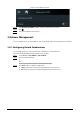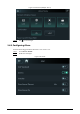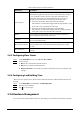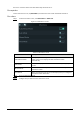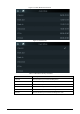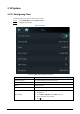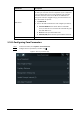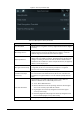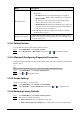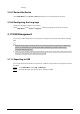User's Manual
Table Of Contents
- Foreword
- Important Safeguards and Warnings
- 1 Overview
- 2 Local Operations
- 2.1 Basic Configuration Procedure
- 2.2 Common Icons
- 2.3 Standby Screen
- 2.4 Initialization
- 2.5 Logging In
- 2.6 Network Communication
- 2.7 User Management
- 2.8 Access Management
- 2.9 Attendance Management
- 2.10 System
- 2.11 USB Management
- 2.12 Configuring Features
- 2.13 Unlocking the Door
- 2.14 Viewing Unlock Logs
- 2.15 System Information
- 3 Web Operations
- 3.1 Initialization
- 3.2 Logging In
- 3.3 Resetting the Password
- 3.4 Configuring Door Parameter
- 3.5 Intercom Configuration
- 3.6 Configuring Time Sections
- 3.7 Data Capacity
- 3.8 Configuring Video and Image
- 3.9 Configuring Face Detection
- 3.10 Configuring Network
- 3.11 Safety Management
- 3.12 User Management
- 3.13 Configuring Voice Prompts
- 3.14 Maintenance
- 3.15 Configuration Management
- 3.16 Upgrading System
- 3.17 Viewing Version Information
- 3.18 Viewing Logs
- 4 Smart PSS Lite Configuration
- Appendix 1 Important Points of Intercom Operation
- Appendix 2 Important Points of QR Code Scanning
- Appendix 3 Important Points of Fingerprint Registration Instructions
- Appendix 4 Important Points of Face Registration
- Appendix 5 Cybersecurity Recommendations
21
and logs.
2.10.7 Restart the Device
On the
Main Menu
, select
System
>
Reboot
, and the Access Controller will be restarted.
2.10.8 Configuring the Language
Change the language on the Access Controller.
On the
Main Menu
, select
System
>
Language
, select the language for the Access Controller.
2.11 USB Management
You can use a USB to update the Access Controller, and export or import user information through
USB.
●
Make sure that a USB is inserted to the Access Controller before you export data or update the
system. To avoid failure, do not pull out the USB or perform any operation of the Access
Controller during the process.
●
You have to use a USB to export the information from an Access Controller to other devices. Face
images are not allowed to be imported through USB.
2.11.1 Exporting to USB
You can export data from the Access Controller to a USB. The exported data is encrypted and cannot
be edited.
Step 1 On the
Main Menu
, select
USB
>
USB Export
.
Step 2 Select the data type you want to export, and then tap
OK
.