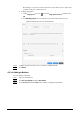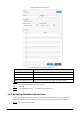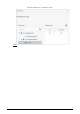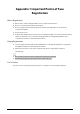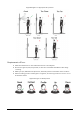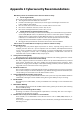User's Manual
Table Of Contents
- Foreword
- Important Safeguards and Warnings
- 1 Overview
- 2 Local Operations
- 3 Web Operations
- 3.1 Initialization
- 3.2 Logging In
- 3.3 Resetting the Password
- 3.4 Data Capacity
- 3.5 Configuring Video and Image
- 3.6 Configuring Face Detection
- 3.7 Configuring Network
- 3.8 Safety Management
- 3.9 User Management
- 3.10 Maintenance
- 3.11 Configuration Management
- 3.12 Upgrading System
- 3.13 Viewing Version Information
- 3.14 Viewing Logs
- 4 Smart PSS Lite Configuration
- Appendix 1 Important Points of Face Registration
- Appendix 2 Cybersecurity Recommendations
55
Step 2 Click
Access Solution
>
Personnel Manger
>
Permission configuration
.
Step 3 Click .
Step 4 Enter the group name, remarks (optional), and select a time template.
Step 5 Select the access control device.
Step 6 Click
OK
.
Figure 4-6 Create a permission group
The Time & Attendance only supports punch-in/out through password and face
attendance.
Step 7 Click of the permission group you added.
Step 8 Select users to associate them with the permission group.