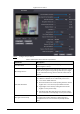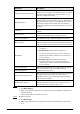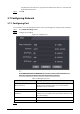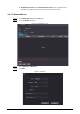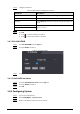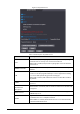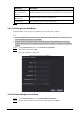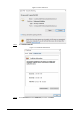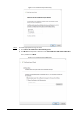User's Manual
Table Of Contents
- Foreword
- Important Safeguards and Warnings
- 1 Overview
- 2 Local Operations
- 3 Web Operations
- 3.1 Initialization
- 3.2 Logging In
- 3.3 Resetting the Password
- 3.4 Data Capacity
- 3.5 Configuring Video and Image
- 3.6 Configuring Face Detection
- 3.7 Configuring Network
- 3.8 Safety Management
- 3.9 User Management
- 3.10 Maintenance
- 3.11 Configuration Management
- 3.12 Upgrading System
- 3.13 Viewing Version Information
- 3.14 Viewing Logs
- 4 Smart PSS Lite Configuration
- Appendix 1 Important Points of Face Registration
- Appendix 2 Cybersecurity Recommendations
40
Parameter Description
Compatible with
TLSv1.1 and earlier
versions
Enable this function if your browser is using TLS V1.1 or earlier versions.
Emergency
Maintenance
Enable it for faults analysis and maintenance.
Auth Method We recommend you select the security mode .
Step 4 Click
OK
.
3.8.2.1 Creating Server Certificate
Configure HTTPS server to improve your website security with server certificate.
●
If you use HTTPS for the first time or the IP address of the Time & Attendance is changed, create a
server certificate and install a root certificate.
●
If you use another computer to log in to the webpage of the Time & Attendance, you need to
download and install the root certificate again on the new computer or copy the root certificate
to the it.
Step 1 On the
System Service
page, click
Create Server Certificate
.
Step 2 Enter information and click
OK
.
The Time & Attendance will restart.
Figure 3-15 Create Server Certificate
3.8.2.2 Downloading Root Certificate
Step 1 On the
System Service
page, click
Download Root Certificate
.
Step 2 Double-click the file that you have downloaded, and then click
Open
.