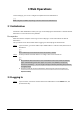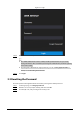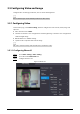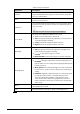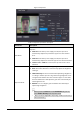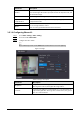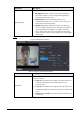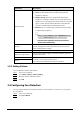User's Manual
Table Of Contents
- Foreword
- Important Safeguards and Warnings
- 1 Overview
- 2 Local Operations
- 3 Web Operations
- 3.1 Initialization
- 3.2 Logging In
- 3.3 Resetting the Password
- 3.4 Data Capacity
- 3.5 Configuring Video and Image
- 3.6 Configuring Face Detection
- 3.7 Configuring Network
- 3.8 Safety Management
- 3.9 User Management
- 3.10 Maintenance
- 3.11 Configuration Management
- 3.12 Upgrading System
- 3.13 Viewing Version Information
- 3.14 Viewing Logs
- 4 Smart PSS Lite Configuration
- Appendix 1 Important Points of Face Registration
- Appendix 2 Cybersecurity Recommendations
25
Figure 3-2 Reset password
●
Up to two security codes will be generated when the same QR code is scanned. If the
security code becomes invalid, refresh the QR code and scan again.
●
After you scan the QR code, you will receive a security code in your linked e-mail
address. Use the security code within 24 hours after you receive it. Otherwise, it will
become invalid.
●
If the wrong security code is entered in a row, the administrator account will be frozen
for 5 minutes.
Step 4 Enter the security code.
Step 5 Click
Next
.
Step 6 Reset and confirm the new password.
The password should consist of 8 to 32 non-blank characters and contain at least two of
the following types of characters: upper case, lower case, number, and special character
(excluding ' " ; : &).
Step 7 Click
OK
.
3.4 Data Capacity
You can see how many users, cards and face images that the Time & Attendance can store.
Log in to the webpage and select
Data Capacity
.