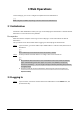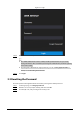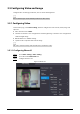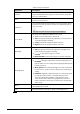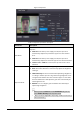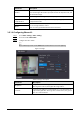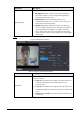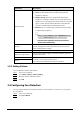User's Manual
Table Of Contents
- Foreword
- Important Safeguards and Warnings
- 1 Overview
- 2 Local Operations
- 3 Web Operations
- 3.1 Initialization
- 3.2 Logging In
- 3.3 Resetting the Password
- 3.4 Data Capacity
- 3.5 Configuring Video and Image
- 3.6 Configuring Face Detection
- 3.7 Configuring Network
- 3.8 Safety Management
- 3.9 User Management
- 3.10 Maintenance
- 3.11 Configuration Management
- 3.12 Upgrading System
- 3.13 Viewing Version Information
- 3.14 Viewing Logs
- 4 Smart PSS Lite Configuration
- Appendix 1 Important Points of Face Registration
- Appendix 2 Cybersecurity Recommendations
23
3 Web Operations
On the webpage, you can also configure and update the Time & Attendance.
Web configurations differ depending on models of the Time & Attendance.
3.1 Initialization
Initialize the Time & Attendance when you log in to the webpage for the first time or after the Time &
Attendance is restored to the factory defaults.
Prerequisites
Make sure that the computer used to log in to the webpage is on the same LAN as the Time &
Attendance.
Set a password and an email address before logging in to the webpage for the first time.
Step 1 Open a browser, go to the IP address (the default address is 192.168.1.108) of the Time &
Attendance.
We recommend you use the latest version of Chrome or Firefox.
Step 2 Set the password and email address according to the screen instructions.
●
The password must consist of 8 to 32 non-blank characters and contain at least two
types of the following characters: upper case, lower case, numbers, and special
characters (excluding ' " ; : &). Set a high-security password by following the password
strength prompt.
●
Keep the password safe after initialization and change the password regularly to
improve security.
3.2 Logging In
Step 1 Open a browser, enter the IP address of the Time & Attendance in the
Address
bar, and
press the Enter key.