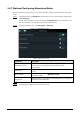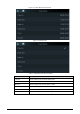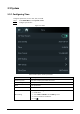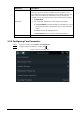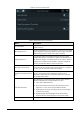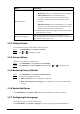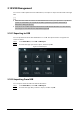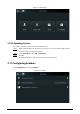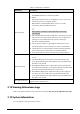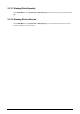User's Manual
Table Of Contents
- Foreword
- Important Safeguards and Warnings
- 1 Overview
- 2 Local Operations
- 3 Web Operations
- 3.1 Initialization
- 3.2 Logging In
- 3.3 Resetting the Password
- 3.4 Data Capacity
- 3.5 Configuring Video and Image
- 3.6 Configuring Face Detection
- 3.7 Configuring Network
- 3.8 Safety Management
- 3.9 User Management
- 3.10 Maintenance
- 3.11 Configuration Management
- 3.12 Upgrading System
- 3.13 Viewing Version Information
- 3.14 Viewing Logs
- 4 Smart PSS Lite Configuration
- Appendix 1 Important Points of Face Registration
- Appendix 2 Cybersecurity Recommendations
18
Name Description
Mask Parameters
●
Mask mode:
◇
No detect
: Mask is not detected during face recognition.
◇
Mask reminder
: Mask is detected during face
recognition. If the person is not wearing a mask, the
system will remind them to wear masks, and access is
allowed.
◇
Mask intercept
: Mask is detected during face recognition.
If a person is not wearing a mask, the system will remind
them to wear masks, and access is denied.
●
Mask Recognition Threshold: Higher threshold means higher
mask detection accuracy.
Multi-face Recognition
Supports detecting 4 face images at the same time, and the
unlock combinations mode become invalid. The door is unlocked
after any one of them gain access.
2.9.3 Setting Volume
You can adjust the volume of the speaker and microphone.
Step 1 On the
Main Menu
, select
System
>
Volume
.
Step 2 Tap or to adjust the volume.
2.9.4 Screen Settings
Configure screen off time and logout time.
Step 1 On the
Main Menu
, select
System
>
Screen settings
.
Step 2 Tap
Logout Time
or
Screen Off Timeout
, and then tap or to adjust the time.
2.9.5 Restoring Factory Defaults
Step 1 On the
Main Menu
, select
System
>
Restore Factory
.
Step 2 Restore factory defaults if necessary.
●
Restore Factory
: Resets all configurations and data.
●
Restore Factory (Save user & log)
: Resets configurations except for user information
and logs.
2.9.6 Restart the Device
On the
Main Menu
, select
System
>
Reboot
, and the Time & Attendance will be restarted.
2.9.7 Configuring the Language
Change the language on the Time & Attendance.
On the
Main Menu
, select
System
>
Language
, select the language for the Time & Attendance.