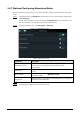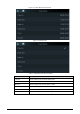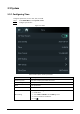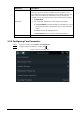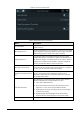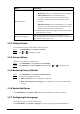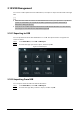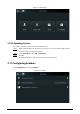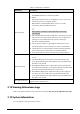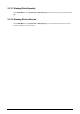User's Manual
Table Of Contents
- Foreword
- Important Safeguards and Warnings
- 1 Overview
- 2 Local Operations
- 3 Web Operations
- 3.1 Initialization
- 3.2 Logging In
- 3.3 Resetting the Password
- 3.4 Data Capacity
- 3.5 Configuring Video and Image
- 3.6 Configuring Face Detection
- 3.7 Configuring Network
- 3.8 Safety Management
- 3.9 User Management
- 3.10 Maintenance
- 3.11 Configuration Management
- 3.12 Upgrading System
- 3.13 Viewing Version Information
- 3.14 Viewing Logs
- 4 Smart PSS Lite Configuration
- Appendix 1 Important Points of Face Registration
- Appendix 2 Cybersecurity Recommendations
13
2.8.7 (Optional) Configuring Attendance Modes
When you punch in or punch out, you can set the attendance modes to define the time attendance
status.
Step 1 On the main menu, tap
Attendance
and then tap to move to the next page and then turn
on
Local /Remote
.
You can set the attendance mode only after the
Local /Remote
function is turned on, and
time local attendance records will be uploaded to Smart PSS Lite.
Step 2 On the main menu screen, select
Attendance
>
Mode Set
.
Figure 2-12 Attendance mode
Table 2-6 Attendance mode
Parameter Description
Auto/Manual Mode
After you punch in/out, you can manfully select the attendance
status or the screen displays the time attendance status
automatically.
Auto Mode
The screen displays attendance status automatically after you punch
in/out.
Manual Mode
Punch in/out and then tap
Attendance status
to manfully select the
attendance status.
Fixed Mode
When you punch in/out, the screen will displays the pre-configured
attendance status all the time.
Step 3 Select an attendance mode.
Step 4 Configure the parameters for the attendance mode.