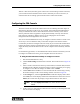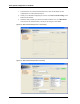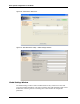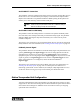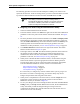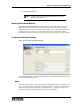Specifications
Basic System Configuration on the Bench
88 025-9581M
The following procedure is written from the standpoint of adding a new station to the
system for the first time. To edit an existing station, you select a station from the list at the
top of the Fire Station Definitions window and then click Edit instead of Add.
♦ Configuring a Fire Station using the FSA Maintenance Utility:
1. Select Fire Station Definitions from the menu.
2. In the Fire Stations window click Add on the right side. The Fire Station Definition
parameters in the lower portion of the window will become available. See Figure
30.
3. Fill in the parameters under Fire Station Definition. The Name and Display Name
fields must have valid entries in them. If the VoIP Intercom feature is going to be
used, the VoIP Connection drop-down menu should be selected to Gateway. The
remaining fields can be left blank without causing any problems. For more
information on these parameters, see Fire Station Definition Settings on page 89.
4. Click Station Interfaces located in the lower right of the window. The Station
Interface window shown in Figure 31 opens.
5. In the right column, click Add. The Station Interface parameters in the bottom of
the window become available. Select the type of Station Transponder Unit
installed at this station and enter its IP address. For more information on the
parameters in this box, see Station Interface Settings on page 90.
6. When you have finished the Station Interface entries, use the buttons along the
bottom of the window to open the appropriate windows for defining the units
assigned to that station or the I/O connections made to the Station Transponder
Unit itself. Detailed information on these windows can be found under:
Input Definition Settings on page 92
Output Definition Settings on page 94
Unit Definition Settings on page 95
It is not necessary to configure any of these windows unless you are going to use
the resources it controls. In the beginning, you will most likely only need to
configure the operational units assigned to that station.
7. When you have completed the Unit and I/O entries, click the Accept buttons as
appropriate to work you back up through the windows to the Fire Station
Definitions window you started at in Figure 30.
8. To save your changes, select Server Settings from the menu and click Save Server
Settings. Once you Accept and then Save for the last time, the FSA Maintenance
Utility will inform you that the changed settings are being saved to the
configuration file and that they will take effect the next time the FSA Server is
started. You can now exit the utility.
Note When adding a new station or editing an existing station, it
assumed that the FSA Server instance is running and connected to
the network. In addition, that at least one instance of the FSA
Console is running and connected to the network.