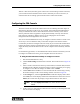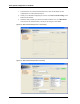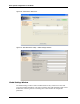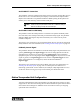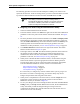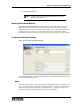Specifications
81
Configuring the FSA Console
When it is first started, the utility opens on the FSA Console Settings window. From here,
you can either enter the IP address of the console client that you want to connect to, or
select the FSA Server Settings option from the menu to shift to that window.
Configuring the FSA Console
The FSA Console client cannot be edited in the sense of redefining the button shapes or
altering their placement on the screen. It is possible, from within the FSA Maintenance
Utility, to determine the order in which the stations are listed vertically or the order in
which a particular station’s apparatus is displayed horizontally. You may also alter the
look of the user interface to make it easier to use by changing the colors used for
background and text throughout the user interface.
You can use the FSA Maintenance Utility to configure an instance of FSA Console in one
of two ways. You can install the utility on the same computer as the instance of FSA
Console that you intend to configure and run it locally. If you can reach the machine that is
running the instance of FSA Console from the server of the network, the you can simply
supply the utility with the IP address of the console computer and run the utility from the
server.
For the following procedure, it is assumed that the instance of FSA Console that you want
to configure is installed and running on the computer that it will be used on.
♦ Using the FSA Maintenance Utility to Configure a Console
1. Start the FSA Maintenance Utility.
2. Click Console Settings from the menu on the left. The window shown in Figure 26
opens.
3. In the Console Connection box at the top of the window, in the Host field, enter the
IP address of the computer running the instance of FSA Console that you are going
to configure. Leave the Port setting at its default value of 43004.
4. Click Connect. If the IP address is correct and the network is functioning correctly,
the window changes to the Console Settings window as shown in Figure 27.
5. In the Settings box, select the Operation View and the time display mode. When
set to Units, the console displays Station and Unit buttons for each station. If set to
Station, the console will only display a single station button for each station.
6. In the Colors box, make whatever alterations are necessary to the background and
text colors used in the display.
Note The option Display Time in UTC is for future use and is not yet
enabled.