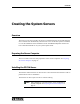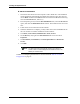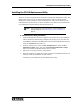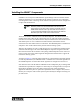Specifications
Creating the System Servers
44 025-9581M
Installing the VoIP Gateway Server
The machine does not have to be connected to the network in order to perform the VoIP
Gateway Server installation.
The VoIP Gateway Server requires a license in order to run after installation.
♦ VoIP Gateway Server Installation
1. Insert the IP FSA Suite CD in the computer’s CD or DVD drive. The installation
routine should start automatically and display the opening screen. (If it does not,
use the RUN command on the Start menu to browse the CD-ROM root directory,
select the Autorun.exe file, and run it.)
2. From the opening screen, select the FSA VoIP Installation menu, select the FSA
Voip Gateway Server option, and click the Install 'FSA Voip Gateway Server'
button. The installer for the server will start.
3. Follow the on-screen instructions of the installer.
4. When the installation is complete, you may remove the CD-ROM from the drive or
continue on with the installation of the FSA VoIP Gateway Maintenance Utility.
5. On a Windows 7 PC, Service Pack 1 is known to cause instabilities, so the VoIP
Gateway Server application should be configured with an all user compatibility
mode of Windows 7 (without SP1).
a. Right-click VoipGatewayServer.exe in C:\Program Files
(x86)\Zetron\Applications\Zetron FSA VoIP Gateway
Server, select Properties from the menu, select the Compatibility tab, and
click the Change settings for all users button.
b. Ensure Run this program in compatibility mode for: is checked, and select
Windows 7 in the drop-down menu.
c. Click OK to exit each property window.
6. Click Start, Control Panel, Administrative Tools, Services.
7. On the Recovery tab, right-click Zetron FSA Voip Gateway Server service and
select Properties.
8. Set First failure, Second failure, and Subsequent failures to Restart the
Service.
9. Click OK.
Note Before installing any FSA software, ensure Windows is properly
configured. See Preparing the Console Computer on page 37.
Note The VoIP Gateway service runs in the background as a Windows
service any time the machine is running. The default port for this
service is number 43002.