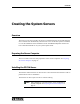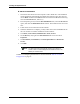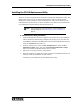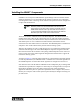Specifications
43
Installing the IP FSA Maintenance Utility
Installing the IP FSA Maintenance Utility
There are no special requirements for the machine running FSA Maintenance Utility. The
machine does not have to be connected to the network in order to perform the FSA
Maintenance Utility installation. If the FSA Maintenance Utility is not installed on the
same machine as the FSA Server, it may be installed on any machine in the network that
can communicate with the machine running the FSA Server.
♦ FSA Maintenance Utility Installation
1. Insert the IP FSA Suite CD in the computer’s CD or DVD drive. The installation
routine should start automatically and display the opening screen. (If it does not,
use the RUN command on the Start menu to browse the CD-ROM root directory,
select the Autorun.exe file, and run it.)
2. From the opening screen, select the FSA Installation menu, select the FSA
Maintenance Utility option, and click the Install 'FSA Maintenance Utility'
button. The installer for the maintenance utility will start.
3. Follow the on-screen instructions of the installer.
4. When the installation is complete, you may remove the CD-ROM from the drive or
continue on with the installation of other software.
A desktop icon is installed for the FSA Maintenance Utility.
Note Before installing any of the FSA software, ensure that Windows is
properly configured. See Preparing the Console Computer on
page 37.