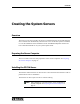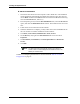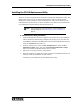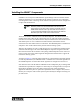Specifications
Creating the System Servers
42 025-9581M
♦ FSA Server Installation
1. Insert the IP FSA Suite CD in the computer’s CD or DVD drive. The installation
routine should start automatically and display the opening screen. (If it does not,
use the RUN command on the Start menu to browse the CD-ROM root directory,
select the Autorun.exe file, and run it.)
2. From the opening screen, select the FSA Installation menu, select the FSA Server
option, and click the Install 'FSA Server' button. The installer for the server will
start.
3. Follow the on-screen instructions of the installer.
4. When the installation is complete, you may either remove the CD-ROM from the
drive or continue on with the installation of other software.
5. Click Start, Control Panel, Administrative Tools, Services.
6. On the Recovery tab, right-click Zetron FSA Server service and select
Properties.
7. Set First failure, Second failure, and Subsequent failures to Restart the
Service.
8. Click OK.
Guidance on configuring the FSA Server can be found under FSA Server Initial
Configuration on page 83.
Note The FSA Service starts automatically whenever the machine is
turned on and runs in the background as a Windows service. The
default port number 43001.