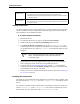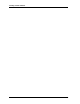Specifications
39
Installing the IP FSA Console Software
7. Close the command line window.
8. Close MSCONFIG.
9. Reboot the computer.
Installing the IP FSA Console Software
The requirements for the FSA Console can be found under Requirements for FSA
Computer Platforms on page 24. The machine does not have to be connected to the
network in order to perform the FSA Console installation.
A license is required for this application to continue running.
♦ FSA Console Installation
1. Insert the IP FSA Suite CD in the computer’s CD or DVD drive. The installation
routine should start automatically and display the opening screen. (If it does not,
use the RUN command on the Start menu to browse the CD-ROM root directory,
select the Autorun.exe file, and run it.)
2. From the opening screen, select the FSA Installation menu, select the FSA
Console option, and click the Install 'FSA Console' button. The installer for the
console program will start.
3. Follow the on-screen instructions of the installer.
4. When the installation is complete, you may remove the CD-ROM from the drive.
A desktop icon is installed for starting the FSA Console application.
License Files
A separate license file will need to be obtained for each position running the IP FSA
Console software and installed on the machine at that position.
For instruction on obtaining specific computer ID information and installing the license
files you will receive back from Zetron, see Licensing on page 33.
Note Before installing any of the FSA software, ensure that Windows is
properly configured. See Preparing the Console Computer on
page 37.
Note The default port number for the FSA Console is always 43004