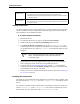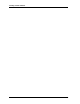Specifications
Planning the System
34 025-9581M
Getting License Files
To obtain a valid license for a Zetron application, you need to contact Zetron and provide
specific information about the computer(s) on which the application has been installed.
This information can be obtained as follows.
♦ To collect computer information
1. Insert the FSA CD.
2. Use Windows Explorer to navigate to the folder License Manager.
3. Double-click the program Zetron.LicenseManager.exe to start it.
4. Click Generate Resource Lock File. This creates a
<computer>.zlock file
containing the necessary hardware ID information for the computer. Save the file
to a portable data device, replacing
<computer> with a filename unique for each
computer.
5. Repeat this process for each computer that this application will be installed on,
while collecting all of the .zlock files on the portable data device.
6. Create an email to customercare@zetron.com, with all
.zlock files attached,
requesting license files for Fire Station Alerting. Identify your organization and
system ID/name in the body of your email.
7. When you receive the requested license files from Zetron, proceed to Installing the
License Files on page 34.
Installing the License Files
The email you receive back from Zetron should have license files for each computer. Each
file name includes the
<computer> part of the <computer>.zlock file that was sent to
Zetron.
For example, an installer sends an email to Zetron containing two data files. The files are
named
Console1.zlock and Console2.zlock. The email received back has several
files attached. They have file names such as
console1xxxx.zlic and
FSA XML
CAD Interface
• A valid license allows a connection to the XML CAD Interface.
• If a valid license is not found all requests will be rejected with a
FaultResponse message stating that the feature is not licensed. This will also
be noted in the log.
FSA Serial
CAD Interface
• A valid license allows a connection to the Serial CAD Interface.
• If a valid license is not found the CAD interface will be inactive. This will
be noted in the log.
Tip Select a name that indicates the types of licenses to associate with
the PC. The information helps to ensure each PC receives the
correct license types.