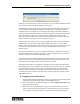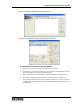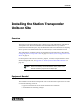Specifications
Basic System Configuration on the Bench
104 025-9581M
corrupted. Cancel out of this procedure and try resetting the VoIP card to defaults.
See Resetting the VoIP intercom board to defaults: on page 105.)
4. Ensure Input Source is set to Microphone. (This refers to the Sounds and Audio
Device Properties dialog accessed from the Windows Control Panel. On the Audio
tab, make sure that the Sounds Recording input is set to Mic.)
5. The column on the right should populate with the IP information for the station you
selected from the list.
a. Change or verify the IP Address and Subnet Mask entries to match the
settings provided by your IT department.
b. When the intercom is on a different subnet than the VoIP Server, ensure the
address of the gateway for the intercom’s subnet is entered in the Gateway
field. Otherwise, leave the field blank.
c. Assign IP automatically with DHCP should always be disabled.
d. The Location Name for the VoIP intercom board must match exactly the
Display Name (yes, it is case sensitive) used during station programming for
the Station Transponder Unit. See Display Name on page 90.
e. If the maintenance utility is being run from the VoIP Server you can check the
box to “Assign this PC address as client’s server”. If not, then you must be
sure the box is not checked and manually fill in the IP address for the VoIP
Gateway Server that this station is supposed to use. The Port is always set to
3000.
6. When you have finished entering the IP addresses, click Apply.
7. When the utility finishes updating the card, click Exit.
8. When the utility returns to its opening window, you can use PTT or Test Intercom
Audio to test the intercom. PTT enables you to speak into the mic to test the
intercom. If the computer is not equipped with a mic, you can click Test Intercom
Audio, which sends a prerecorded message.
In this application, PTT is a toggle button, not a push-and-hold button. An
indicator above the button displays the current PTT status (on or off).
9. Exit the VoIP Gateway Maintenance Utility.
Caution! Before you exit the utility, be sure to click the Disconnect
Intercoms button. This causes the VoIP Gateway
Maintenance Utility to relinquish the port it was using and
restart the VoIP Gateway Server.
!