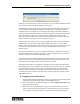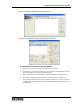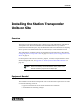Specifications
103
Audio Support with Optional VoIP Intercom
Generally you will answer this question yes and go on, but you need to understand where
this warning comes from to decide whether or not to do so.
The VoIP Maintenance Utility and the VoIP Gateway Server both want to use Port 3000
on the computer on which they are running. As long as they are running on separate
computers, there is no conflict. In an existing system, if there were already configured
cards working with the VoIP Gateway Server and you installed a new Station Transponder
Unit with a VoIP card, the server would continue to communicate with the existing
intercom cards and the maintenance utility would communicate only with the new card.
There would be no interruption of service to the FSA system.
If both programs are trying to run on a single computer, they cannot both use Port 3000
simultaneously. In order for the VoIP Gateway Maintenance Utility to run, the VoIP
Gateway Server must be stopped. This means that all voice traffic in the system stops until
you close the utility. When you close the utility, it automatically restarts the VoIP
Gateway Server.
The point to understand is, if you are running the VoIP Gateway Maintenance Utility on
the same computer as the VoIP Gateway Server, you must be prepared for a brief loss of
VoIP service any time you run the maintenance utility.
You will need to run this utility at least once, when the Station Transponder Unit is first
installed, in order to set the IP and subnet address for the VoIP intercom card and to give it
the IP address for the VoIP Gateway Server of which it is a client.
The following procedure for configuring a VoIP Intercom card assumes that the Station
Transponder Unit has been installed in its station house already and is operating on the IP
network that forms the FSA system. It also assumes that the utility is being run from a
computer on that system that can communicate with all of the subnets in the network.
(Actually, these screen captures were taken with it running on the same computer as the
VoIP Gateway Server.)
♦ Configuring a VoIP Intercom Card
1. Start the VoIP Gateway Maintenance Utility. If you get the warning message about
running both programs on the same PC, answer YES and go on.
2. The first window you see looks like Figure 37. Click Configure Intercoms in the
upper right of the window.
3. When the window in opens, shown in Figure 38, locate the station you want to
work on in the list to the left and select it. (If the VoIP intercom card you want to
work with does not appear in the list, it may be that the VoIP card has become