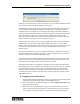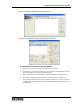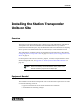Specifications
Basic System Configuration on the Bench
102 025-9581M
♦ Confirming the USB-to-Serial Bridge Installation
1. Open the Windows Control Panel on the FSA Server machine.
2. From the Control Panel, select the System icon and open it.
3. In the System dialog, click on the Hardware tab.
4. From the Hardware tab, locate the Device Manager section and click on the
Device Manager button in that section.
5. From the Device Manager window that opens, select the Ports (COM & LPT)
icon and expand it.
6. Select the item labeled USB-to-Serial Bridge and open its Properties dialog. The
General tab will display the COM port number to which the USB device was
assigned.
7. Click on the Port Settings tab to review the serial settings for the port.
8. When you are finished confirming the settings for the new USB device, close all of
the dialog boxes.
Initial VoIP Configuration
The VoIP intercom cards in the Station Transponder Units are configured with the VoIP
Gateway Maintenance Utility. This utility application can be installed on the same
machine that the VoIP Gateway Server is running on or it can be installed on some other
computer in the network. If you have the maintenance utility running on the server
machine, when you first start the program you get the following warning:
Tip Make a note of the COM port name assigned to the USB-to-Serial
convertor. You will need this information when you assign the COM
ports on the Global Server Settings page in the FSA Maintenance
Utility.