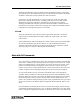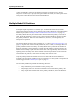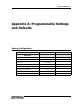Product manual
Data Logging
97
Data Logging
The Model 26 has the capability to send a time stamped record of its activities to a serial
printer, for permanent record keeping. This capability is not available when a CAD
system is connected to the Model 26 because they both must use the same port
(CAD/PRINTER port). This feature is only available on the primary Model 26, not on
any secondary units.
To enable this feature, first access the Software Configuration Program. Set the port
mode to “Data Log”. Set the baud rate to match the printer’s baud rate. Finally, select
which status changes to enable or disable the logging feature for.
Sense Inputs Disabling this option prevents the logging of any changes of
the sense inputs at the Model 6s. If sense inputs are not being
used, this option should be disabled.
Misc. Inputs Disabling this option prevents the logging of Model 6 PA
status and Model 6 on / off status changes.
Power Up Log Disabling this will prevent the logging of Model 26 resets.
Before the Data Logger mode will operate, OPTION SWITCH - 7 must be in the off
position. The Data Logger is connected to the Model 26 at the CAD/PRINTER port.
Once the Data Logger is connected to the Model 26, it logs all selected activity on the
system. Refer to
Appendix E: Sample Data Log on page 123 for a sample log.
CAD Interface
The Model 26 can be connected to a CAD system that has been designed to operate with
it. This capability is not available if a data logger is connected to the Model 26 because
they both must use the same port (CAD/PRINTER port). This feature is normally
available only on the primary Model 26.
The CAD feature is enabled from the Software Configuration Program. Set the
CAD/PRINTER port mode to “CAD Mode” and set the baud rate to match the CAD
program’s baud rate. In order for the CAD mode to operate, OPTION SWITCH - 7 must
be in the off position.
The CAD system is connected at the CAD/PRINTER port on the back panel of the Model
26 (refer to
CAD/PRINTER Connector on page 31 for port pin descriptions). Once the
CAD system is connected to the Model 26 and operational, it works transparently along
with the Model 26. Commands can be entered from either the Model 26 or the CAD