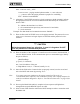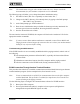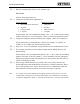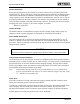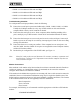Instruction manual
Communications Setup
42 025-9416
q
3. Run the communications software. For example, type:
PROCOMM
from the \ProComm® directory.
q
4. Change the communications parameters to:
Local Connection
• 4800 baud serial connection
• no parity
• 8 bits per word
• 1 stop bit
Modem Connection
• 1200 baud
• no parity
• 8 bits per word
• 1 stop bit
In ProComm®, this is accomplished by hitting <Alt> + <P> to enter the line settings
window. Then select #11 (or #9) and press <Enter> to choose the parameters above.
q
5. Change the COM port selection to identify the computer’s RS-232 or modem port.
In ProComm® this is accomplished by selecting #22 (COM1), 23 (COM2), 24
(COM3), or 25 (COM4) from the line settings window.
q
6. Press <Esc> to save the parameter settings and return to the communication screen.
q
7. For a modem connection, enter the phone number into the dialing directory and
initiate dialing.
In ProComm®, this is accomplished by hitting <Alt> + <D> to enter the autodialing
window. Then enter a new line number (1 - 10 are available). Enter the appropriate
dialing string (phone number including all access codes, prefixes and area codes) to
connect to the paging terminal.
q
8. Some strange control characters are printed to the screen. These characters are
normal and indicate that the Model 640 is looking for a ZLINK connection. Wait a
few seconds and then press <Enter> three times. Once a communications link has
been established, the password entry screen shown in Figure 16 appears.
Note: If a remote connection (modem) to the paging terminal will be used, it is recom-
mended that a temporary local connection (usually with a laptop PC) be made for
installation diagnostics. Refer to “Local Serial Connection” on page 34 for details.