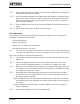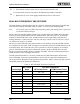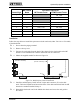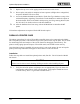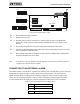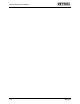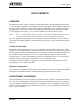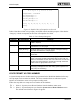Instruction manual
Voice Prompts
025-9416 117
PhoneNumber: 200
VoiceLimit: 10
SecurityCode: 0200
(D, M, N, ?, .)
Entry:
Figure 62. Default System Prompt Access Record
q
3. Modify the record as needed. The fields are used as follows:
• PhoneNumber is the number to call to access voice prompt recording.
• VoiceLimit is the maximum length of each voice prompt. The prompts do not
have to be this long. In fact, it is a good idea to keep the prompts concise. Long
prompts make the system inefficient by increasing call times and taxing disk
space. The paging terminal is designed to store approximately 60 seconds of
voice prompts.
• SecurityCode is the four-digit number that must be overdialed to access voice
prompt recording. If this field is left blank, the security feature is disabled.
Note: It is not a good idea to allow voice prompts to have “security-free” access. Anyone
that accidentally dials the Voice Prompt Access PhoneNumber will be dumped into
programming mode. Prompts could easily be destroyed.
q
4. Once the appropriate modifications are made (if any), save the record by entering S.
q
5. Exit the database to the plus (+) prompt by entering consecutive periods (.).
q
6. Type “reboot” to reset the paging terminal and make the database changes take effect.
CUSTOMIZING THE VOICE PROMPTS
A touch-tone phone is required to actually record, delete, and play the voice prompts. The tele-
phone should generate DTMF dialing tones. While it is possible to access the prompts with a
rotary dial telephone and the dial click decoder option, this is not recommended, as dial clicks
cannot be decoded as reliably as DTMF.
Backing Up Voice Prompts
Zetron recommends backing up any custom voice prompts in case they are ever needed. Follow
the steps below to make a backup of the current voice prompts:
Note: This only applies if custom prompts have been previously recorded. Otherwise, the
original system prompts are available in the C:\MCU\PROMPTS subdirectory.
q
1. Enter the Model 640 Communications Utility (MCU) program.
q
2. Move the cursor to the Backup menu using the arrow keys (← and →).