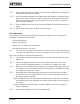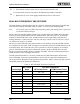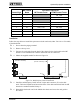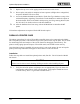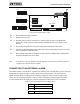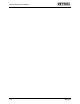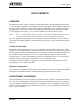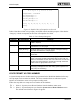Instruction manual
Optional Equipment Installation
112 025-9416
q
7. Replace the top cover of the paging terminal and secure with screws.
q
8. Power-up the unit and let it complete its boot sequence (all lights have extinguished,
except the READY LED is on solid).
q
9. Access the Model 640 database and edit the Trunk Line Type database to setup a line
with multifrequency signaling. Then edit the Trunks database to enable the option on
the desired trunk. Refer to the Model 640 Operating and Programming Manual (Part
No. 025-9417) for details on how to edit these databases.
q
10. After the databases have been setup, reboot the Model 640 to initialize the MF
option.
No hardware adjustments are required for the MF decoder option.
PARALLEL PRINTER CARD
The printer option (Part No. 950-9758) enables a parallel printer to be connected to the Model
640. The printer provides a real-time hard copy of the system events (log file data). This is useful
for monitoring traffic and analysis of the system functions, throughput, and efficiency. The
printer records paging input and output, network link status, and ZLINK session activity.
Once the printer option is installed, all system activity is sent to the printer. Be sure to keep the
printer powered-up and loaded with paper to ensure that no events are missed.
Installation
Follow the steps below to install the optional printer card (Part No. 702-9359) into the Model
640 chassis.
CAUTION
Please exercise electro-static discharge (ESD) precautions when handling all parts.
q
1. Verify that all of the printer card jumpers are set appropriately. Figure 60 shows the
configuration and locations of the critical jumpers. (The jumpers should have been
set at the factory, but it is a good idea to double check.)