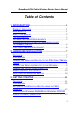Trademarks Windows 95/98/Me and Windows NT/2000/XP are registered trademarks of Microsoft Corporation. All other brands and product names are trademarks of their respective companies. Copyright No part of this publication may be reproduced in any form or by any means or used to make any derivative (such as translation, transformation or adaptation) without the express written consent of the manufacturer as stipulated by the United States Copyright Act of 1976.
Broadband DSL/Cable Wireless Router User’s Manual interference to radio or television reception, which can be determined by turning the equipment off and on, the user is encouraged to try to correct the interference by one or more of the following measures: (1). Reorient or relocate the receiving antenna, (2). Increase the separation between the equipment and receiver, (3). Connect the equipment into an outlet on a circuit different from that to which the receiver is connected, (4).
Broadband DSL/Cable Wireless Router User’s Manual Table of Contents 1. INTRODUCTION...................................................................... 1 PRODUCT OVERVIEW .................................................................. 1 MAIN BENEFITS ............................................................................ 1 ABOUT THIS MANUAL................................................................... 2 THE PACKING LIST.......................................................................
Broadband DSL/Cable Wireless Router User’s Manual CONFIGURING BROADBAND DSL/CABLE W IRELESS ROUTER IN PRE-EXISTING IP NETWORKS ...................................................23 CONFIGURING NON-DHCP COMPUTERS .................................28 PASSWORD SETTING .................................................................30 SETTING DATE AND TIME...........................................................31 MONITOR STATUS ......................................................................
Broadband DSL/Cable Wireless Router User’s Manual W INDOWS 2000 STANDARD TCP/IP PORT PRINTING INSTALLATION .............................................................................73 7.FIREWALL CONFIGURATION ...........................................78 OVERVIEW .................................................................................78 BASIC SETTING ..........................................................................79 LAN TO WAN ACCESS RULE ..............................................
Broadband DSL/Cable Wireless Router User’s Manual 1. Introduction Product Overview Congratulations on your purchase of this Broadband DSL/Cable Wireless Router. During the design process, we have given much thought to making this device as convenient to use as possible. The end result is the Broadband DSL/Cable Wireless Router that can be set up in minutes, allowing network users to access the Internet via either the high-speed DSL or Cable connection.
Broadband DSL/Cable Wireless Router User’s Manual About This Manual The instructions in this book describe how to connect and configure the Broadband DSL/Cable Wireless Router to a network and set up an Internet connection. The manual has been written for network administrators and experienced users and makes some assumptions about the readers.
Broadband DSL/Cable Wireless Router User’s Manual The Packing List The following items should be included in the Broadband DSL/Cable Wireless Router package: ¨ ¨ ¨ One Broadband DSL/Cable Wireless Router unit One AC power adapter One User’s Manual (including quick guide) Network Software Requirements The Broadband DSL/Cable Wireless Router requires one of the following types of software: ¨ ¨ Windows 95/98/Me or Windows NT/2000/XP Any TCP/IP-enabled systems like Mac OS and UNIX 3
Broadband DSL/Cable Wireless Router User’s Manual Broadband Wireless Router Embedded 4-port 10/100Mbps Switch The Broadband DSL/Cable Wireless Router with embedded 4-port 10/100Mbps Switch features auto-negotiation switch ports and provides the flexibility to fit into your operational space and network environment. This device is built with plug & play, auto-negotiation supports all ports, half & full-duplex multi-selection, and a store and forward transmission scheme.
Broadband DSL/Cable Wireless Router User’s Manual LED Indicators LED State On (Green) Power Off On (Red) Status Blinking (Red) On (Orange) WAN Blinking (Orange) W-LAN Blinking (Orange) On (Green) LAN On (Orange) Off Blinking (Green) Activity Blinking (Orange) Printer Blinking (Green) Indication The Broadband DSL/Cable Wireless Router’s power is on. The Broadband DSL/Cable Wireless Router’s power is off. When power is first switched on, the Status indicator will flash five times.
Broadband DSL/Cable Wireless Router User’s Manual DSL/Cable Modem Requirement The Broadband DSL/Cable Wireless Router requires one of the following external modem(s) or device(s): 6 ¨ One external DSL modem with an RJ-45 (LAN) interface ¨ One external Cable modem with an RJ-45 (LAN) interface
Broadband DSL/Cable Wireless Router User’s Manual 2. Hardware Installation Overview This chapter details the step-by-step procedure required for correct installation of the Broadband DSL/Cable Wireless Router hardware. Topics discussed in this chapter include connecting and disconnecting the Broadband DSL/Cable Wireless Router to and from the modem, the network, and the power unit.
Broadband DSL/Cable Wireless Router User’s Manual Connecting Wireless Router to the DSL/Cable Modem (WAN) 1. Turn off the modem’s power. 2. Connect one end of the UTP cable to the Broadband DSL/Cable Wireless Router’s WAN connector at the rear panel of the device. 3. Connect the other end of the UTP cable to the modem’s UTP (RJ-45) port. 4. The connection is complete. Note: We recommend you connect a single modem first, and then add additional modems as needed.
Broadband DSL/Cable Wireless Router User’s Manual Connecting Wireless Router to the Network 1. Connect one end of the UTP cable to the Broadband DSL/Cable Wireless Router. 2. Connect the other end of the UTP cable to any network computer. 3. The connection is complete. Connecting the AC Power Adapter 1. Connect the power adapter to the Broadband DSL/Cable Wireless Router’s AC power adapter jack. 2. Plug the AC power adapter into a power outlet. 3. Turn the modem’s power on. 4.
Broadband DSL/Cable Wireless Router User’s Manual Power On Self Test (POST) The Broadband DSL/Cable Wireless Router automatically performs a Power On Self Test (POST) when powered on. Successful powering up of the Broadband DSL/Cable Wireless Router is indicated by five flashes of the red LED marked Status on the topside of the Broadband DSL/Cable Wireless Router. If the Red LED does not flash five times, please contact your dealer for repair or replacement.
Broadband DSL/Cable Wireless Router User’s Manual 3. Getting Started Overview Configuring the Broadband DSL/Cable Wireless Router for the first time can be done using the following method: To configure the Broadband DSL/Cable Wireless Router uses the web browser. Note: The configuration procedures described in this chapter are for basic setup purposes only.
Broadband DSL/Cable Wireless Router User’s Manual Preparation 1. In general, using a Broadband DSL/Cable Wireless Router for Internet access requires at least the DSL or Cable service. We assume you have obtained DSL/Cable service from your local telephone company or Internet Service Provider (ISP). Please have your connection information ready, including: a. The IP address provided by the ISP for the connection. b. The Subnet mask provided by the ISP for the connection. c. The Gateway IP Address. d.
Broadband DSL/Cable Wireless Router User’s Manual Setting up the Wireless Router using the Web browser Overview We’ve designed an easy-to-use web-based configuration interface in the device. Users can set up the device by using the web browser. Furthermore, the enhanced HTTP support available in the device includes a quick and easy management tool for performing the configuration tasks, including all basic and advanced setup, on a TCP/IP network.
Broadband DSL/Cable Wireless Router User’s Manual Preparation The Broadband DSL/Cable Wireless Router comes with a pre-set default IP address, 192.168.1.1. It also features a DHCP server. To configure it over your TCP/IP network, please follow the directions listed below. Note: If you’re installing the Broadband DSL/Cable Wireless Router in a pre-existing IP network, please see the Configuring Broadband DSL/Cable Wireless Router in Pre-Existing IP Networks section later in this chapter. 1.
Broadband DSL/Cable Wireless Router User’s Manual default administration user name, admin, and type the default configuration password 0000 and click OK button as shown in following figure. 6. It then enters the Broadband DSL/Cable Wireless Router main setup menu as shown in the following figure.
Broadband DSL/Cable Wireless Router User’s Manual 7. Click the Connection Setup in the left-hand column, and the following box will appear. 8. Choose either DSL or Cable modem as your connection method. 9. Complete the following settings: (The example shown is for DSL fixed IP) Choose “DSL setup” page, and the following image will appear.
Broadband DSL/Cable Wireless Router User’s Manual a. In “Use PPPoE DSL Service” choose “No”. b. Choose “Specify an IP Address”. c. In “IP Address Assigned by Your ISP” type the IP address provided by your ISP. d. In “Subnet Mask Assigned by Your ISP” type the Subnet Mask IP address provided by your ISP. e. In “Gateway Address Assigned by Your ISP” type the Default Gateway IP address provided by your ISP. f. Set DNS IP as provided by your ISP. 10. Click Save. 11. Click Apply. 12.
Broadband DSL/Cable Wireless Router User’s Manual Computers or the Configuring Non-DHCP Computers section.
Broadband DSL/Cable Wireless Router User’s Manual Configuring Windows 95/98/Me or Windows NT/2000 (DHCP-capable) Computers Each PC that supports DHCP and is located on your LAN must be configured so it can communicate with the Broadband DSL/Cable Wireless Router. Follow these steps to configure the reset of the PCs on your LAN. (If you want to manually specify an IP address and related settings for the computers, please see the Selecting an IP Address section later in this chapter).
Broadband DSL/Cable Wireless Router User’s Manual 2. 20 Double-click the Network icon.
Broadband DSL/Cable Wireless Router User’s Manual 3. Check to see if the TCP/IP protocol is installed. If not, please add this protocol before proceeding to the next step. 4. Select TCP/IP protocol and click Properties.
Broadband DSL/Cable Wireless Router User’s Manual 5. Click Obtain an IP address automatically. 6. Click OK. 7. Click OK. 8. Restart your computer. You are now ready to use your Web browser or other Internet applications.
Broadband DSL/Cable Wireless Router User’s Manual Configuring Broadband DSL/Cable Wireless Router in Pre-existing IP Networks The Broadband DSL/Cable Wireless Router is easily added to an existing network that already has IP addresses assigned. The following assumes that you have configured TCP/IP for your network (and on each computer) and are now adding the Broadband DSL/Cable Wireless Router for Internet access.
Broadband DSL/Cable Wireless Router User’s Manual Open the Network properties dialog box of the computer, and write down its current IP settings, including IP address and DNS Server IP address (provided by your ISP). Next, check (tick) the Specify an IP Address option in the TCP/IP properties dialog box and enter 192.168.1.2 for the IP address and 255.255.255.0 for the subnet mask. Finally, enter 192.168.1.1 for the gateway IP address. You must then restart your computer to update the new TCP/IP settings.
Broadband DSL/Cable Wireless Router User’s Manual 6. Click Administrator Setup in the left-hand column. It then enters the sub-menu. 7. Click LAN Setting in the right-hand column. The LAN TCP/IP configuration page appears.
Broadband DSL/Cable Wireless Router User’s Manual 8. In the TCP/IP Settings, enter the IP address you selected in Step 1 (such as 204.1.1.100) in the LAN IP Address field. 9. Enter the subnet mask 255.255.255.0 in the Subnet Mask field. 10. Enter the IP address you selected in Step 1 (such as 204.1.1.100) in the Default Gateway field. 11. Click the Save button. 12. Click Apply in the left-hand column for the new settings to take effect. 13. Close your browser.
Broadband DSL/Cable Wireless Router User’s Manual 14. Now open the Network properties dialog box of the computer again and select TCP/IP protocol. 15. Change the computer’s IP address, subnet mask, and DNS Server IP address (provided by your ISP) back to their original settings. 16. Next, enter the IP address of the Broadband DSL/Cable Wireless Router as the computer gateway IP address (see Step 1). 17. Finally, restart the computer for new TCP/IP settings to take effect. 18.
Broadband DSL/Cable Wireless Router User’s Manual Configuring Non-DHCP Computers The Broadband DSL/Cable Wireless Router can be used with computers that do not support DHCP. Follow these steps to identify and configure non-capable DHCP computers. 1. Determine if any computers on your network are not DHCP capable. An example of a non-DHCP capable computer would be a DOS/Windows 3.x computer running an older version of TCP/IP software from a third-party vendor. 2.
Broadband DSL/Cable Wireless Router User’s Manual Selecting an IP Address If your networked computers do not support DHCP or you would like to manually specify IP addresses, you need to manually set the IP address on each computer. The Broadband DSL/Cable Wireless Router is pre-configured with an IP address of 192.168.1.1 and a subnet mask of 255.255.255.0. The Broadband DSL/Cable Wireless Router recognizes computers with IP addresses in the range of 192.168.1.1 to 192.168.1.
Broadband DSL/Cable Wireless Router User’s Manual Password Setting You may use a password to restrict who is able to change the Broadband DSL/Cable Wireless Router s settings. To do so, please follow the procedure below: 30 1. Click the Administrator Setup button in the lefthand column, and then choose “Password”. 2. Type the current password into Current Password. 3. Type your new password into New Password. 4. Confirm the new password. 5. Click “Save” and then “Apply”. 6.
Broadband DSL/Cable Wireless Router User’s Manual Setting Date and Time One function of Broadband DSL/Cable Wireless Router is that it allows you to set the initial time when you install the device. This enables the time of any hacker activity in your network to be recorded. To setup this function, follow the procedure below: 1. Click the Administrator Setup button in the lefthand column, and then choose “Date & Time”. 2. Select your time zone. 3. Type “Time” and “Date”. 4.
Broadband DSL/Cable Wireless Router User’s Manual Monitor Status You can view all the setting for the Broadband DSL/Cable Wireless Router’s WAN and LAN status. Click the Status button in the left-hand column, and then choose Status”. The following box will appear.
Broadband DSL/Cable Wireless Router User’s Manual Network Access Monitor You can use this function to monitor all the connections from LAN to WAN. Click the Status button in the left-hand column, and then choose “Access Monitor”. The following box will then appear. l l PC IP Address: User’s LAN IP. Internet Activities: User browses Public IP.
Broadband DSL/Cable Wireless Router User’s Manual Tools The Broadband DSL/Cable Wireless Router provides two tools. 1. PPPoE Diagnosis: This tool allows you to connect to an ISP and will disconnect yourself if necessary.
Broadband DSL/Cable Wireless Router User’s Manual 2. Ping: This tool could make sure that you could ping WAN IP or not.
Broadband DSL/Cable Wireless Router User’s Manual 3. CFG Save/Load: The Broadband DSL/Cable Wireless Router includes a function that enables the user to set the router once only, with no reset option. The function is “Save/Load CFG Setting”. Please follow these steps to setup Save/Load CFC Setting. A. To “save” setting: Click the “Save Configure” button, it saves the current setting to a file “cfg.bin”. B. To “restore” setting: i. Click the “Browse” button, and select the cfg.bin file. ii.
Broadband DSL/Cable Wireless Router User’s Manual Loading the Default Values If you make any errors while configuring the Broadband DSL/Cable Wireless Router, or if you wish to reset the Broadband DSL/Cable Wireless Router to default settings, please follow the steps below. This procedure will reset the settings to factory defaults. 1. On the desktop, open your web browser. 2. Type the default IP address (192.168.1.1) in the Location box and press Enter. 3.
Broadband DSL/Cable Wireless Router User’s Manual 5. Click the “Yes” button twice for the all default settings to take effect. 6. The Default Values have now been loaded. Now that the Broadband DSL/Cable Wireless Router defaults are loaded, please re-configure the Broadband DSL/Cable Wireless Router by following the steps given in the previous sections of this chapter. Note: To load the default values by using the reset button, please see the Appendix.
Broadband DSL/Cable Wireless Router User’s Manual 4. Advanced Configuration Overview Once you've finished the basic setup (in Chapter 3) of the Broadband DSL/Cable Wireless Router, the Broadband DSL/Cable Wireless Router should be able to function properly. This chapter provides the directions for configuring the Broadband DSL/Cable Wireless Router features, including: 1. 2. 3. 4. 5.
Broadband DSL/Cable Wireless Router User’s Manual Preparation: Connecting to the Broadband DSL/Cable Wireless Router In order to proceed with the advanced configuration of the Broadband DSL/Cable Wireless Router, you need to have completed the Broadband DSL/Cable Wireless Router basic setup detailed in Chapter 3. 1. Open the web browser in your Windows 95/98/Me or Windows NT/2000 computer. 2. Type the default IP address (192.168.1.1) in the Location box and press Enter. 3.
Broadband DSL/Cable Wireless Router User’s Manual DHCP Service Please follow these steps to set up the DHCP Service. 1. Click Advanced Setup in the left-column. The sub-menus then appear. 2. Click DHCP Server, and the following picture will appear. Enable DHCP Server: This option allows you to enable or disable the Broadband DSL/Cable Wireless Router feature. When this service is disabled, the following tables and settings will be grayed out and not available for editing.
Broadband DSL/Cable Wireless Router User’s Manual Primary DNS IP: This option allows you to set the IP address of the Domain Name Server. The information is provided form your ISP. Secondary DNS IP: If the Primary DNS IP is not available, the Secondary DNS IP will start. WINS IP: This option allows you to set the IP address of the server that provides the Windows Internet Name Service (WINS), if available on your network.
Broadband DSL/Cable Wireless Router User’s Manual Show Current IP range: This option allows you to change the DHCP IP range.
Broadband DSL/Cable Wireless Router User’s Manual Fixed IP Table: This option allows you to set aside the fixed IP address of a computer and its associated network interface card address. This is usually used to set aside the IP addresses for devices such as servers, mail hosts or Intranet servers that must have a fixed IP address for access purposes.
Broadband DSL/Cable Wireless Router User’s Manual A. Click “Add a Fixed IP”. B. Insert the IP and MAC address. C. Click “Save”. 3. Click “Save”. 4. Click “Apply”. 5. The procedure is now completed.
Broadband DSL/Cable Wireless Router User’s Manual 46
Broadband DSL/Cable Wireless Router User’s Manual DMZ Host Setup The DMZ Host can be accessed from the public Internet via the IP address associated with the DSL/Cable service. The current WAN IP address is displayed in the Traffic Monitoring report page as, for example, WAN: [203.69.107.186] (see the Traffic Monitoring section in this chapter). Please follow these steps to set up the DMZ Host: 1. Click Advanced Setup in the left-column. The sub-menus then appear. 2. Click DMZ Host.
Broadband DSL/Cable Wireless Router User’s Manual 3. 48 4. In the Enable DMZ field, choose “Yes”. By default, the DMZ feature of the Broadband DSL/Cable Wireless Router is enabled. In the Public IP Address field, type the internal WAN IP that you want. In the Client PC IP Address field, type the LAN IP of the computer you wish to make visible to the public Internet. 5. Click Save button. 6. Click Apply button. 7. The DMZ Host setup is now completed.
Broadband DSL/Cable Wireless Router User’s Manual Microsoft VPN Setup To set up this device to support Microsoft VPN (PassThrough), please follow the instructions below: 1. Please ensure that the VPN server is running. Have the IP address of this computer ready. 2. Connect to the DMZ Firewall Router by using your browser. 3. Click Advanced Setup in the left-hand column. 4. Click DMZ Host. 5. In the Client PC IP Address field, type the IP address of VPN server. 6. Click the Save button. 7.
Broadband DSL/Cable Wireless Router User’s Manual Routing Table This device allows users to define the internal routing table to best integrate this router into the current IP (sub) network. Note: Defining a new routing requires more advanced TCP/IP knowledge. Any wrong routing information may make the whole IP network unreachable, until it is corrected again. If you don’t have this information, please ask your network administrator for help.
Broadband DSL/Cable Wireless Router User’s Manual 3. Click ”View or add Static Routing Table” 4. Click “Add a Static Route”. 5. Type the destination’s IP address, the net mask, the Gateway IP, and Metric.
Broadband DSL/Cable Wireless Router User’s Manual 6. Select “Yes” in the Private option, if you do not want the device to broadcast the routing information (RIP). Select “No”, if you do want the device to broadcast the routing information to other routers on the network. 52 7. Click the Save button. 8. Click Apply in the left-hand column. 9. A new routing table has been defined.
Broadband DSL/Cable Wireless Router User’s Manual Local Server The Broadband DSL/Cable Wireless Router offers support for hosting servers on your private network that can be accessed from the public Internet.
Broadband DSL/Cable Wireless Router User’s Manual 54 6. Fill in the Internal Port number. 7. Click “Save” and then click “Apply”. 8. The procedure is now completed.
Broadband DSL/Cable Wireless Router User’s Manual DDNS (Dynamic DNS) The Broadband DSL/Cable DMZ Firewall Router has a special function to provide one user who only has a dynamic IP to setup a personal domain name. The function is DDNS (Dynamic Domain Name Service). Please follow these steps to setup DDNS. 1. Click Advanced Setup in the left-column. It then appears the sub-menus. 2. Click DDNS, and then it will appear a picture as below. 3. Type username.
Broadband DSL/Cable Wireless Router User’s Manual 4. Type password. 5. Host name: It is your domain name. 6. Mx Name: It is your Mail server name. 7. Wildcard: You want to use “wildcard”, or not. 8. DDNS Active: You want to use “DDNS”, or not. 9. Click “Save”. 10. Click “Apply”. 【Note】 The Broadband DSL/Cable DMZ Firewall Router only provides to apply for DDNS to www.dyndns.org.
Broadband DSL/Cable Wireless Router User’s Manual 5.Wireless Configuration Overview The widespread strategic reliance on networking among competitive businesses and the meteoric growth of the Internet and online services are strong testimonies to the benefits of shared data and shared resources. With wireless LANs, users can access shared information without looking for a place to plug in, and network managers can set up or augment networks without installing or moving wires.
Broadband DSL/Cable Wireless Router User’s Manual Wireless Concept Access Point (AP) Access Point is a transparent media access controlled (MAC) bridge that provides Ethernet to Wireless access. With Access Point, wireless workstations can be added easily to an existing Ethernet. Access Point works with Wireless LAN Card just like Ethernet Hub works with NIC Card. Ad-hoc Ad-hoc is a peer-to-peer network connection mode, which like Ethernet NIC direct connection to NIC through crossover cable.
Broadband DSL/Cable Wireless Router User’s Manual ESS ID An Infrastructure configuration could also support roaming capability for mobile workers. More than one BSS can be configured as an Extended Service Set (ESS). Users within an ESS could roam freely between BSS while served as a continuous connection to the network wireless stations and Access Points within an ESS must be configured with the same ESS ID and the same radio channel. WEP WEP is Wired Equivalent Protection.
Broadband DSL/Cable Wireless Router User’s Manual Wireless Basic Configuration Please follow these steps to setup. 1. Click Wireless Setup in the left-column. It then appears the sub-menus. 2. Click Wireless Settings, and then it will appear a picture as below. 3. ESSID: Type into your WLAN name. 4. Channel: Type into your WLAN channel. 5. Basic Rates: Transmit speed. 6. Done.
Broadband DSL/Cable Wireless Router User’s Manual Wireless Advanced Configuration Please follow these steps to setup. 1. Click Wireless Setup in the left-column. It then appears the sub-menus. 2. Click Advanced Settings, and then it will appear a picture as below. 3. 4. 5. 6. 7. Beacon Interval: Default is 100 msec. RTS Threshold: Packet size. Fragmentation: Packet size. Preamble: You could select “Long” or “Short”. DTIM Interval, CFP Period, and CFP Max Duration: You could use the default value.
Broadband DSL/Cable Wireless Router User’s Manual WEP Please follow these steps to setup. 1. Click Wireless Setup in the left-column. It then appears the sub-menus. 2. Click WEP, and then it will appear a picture as below. 3. WEP: You could select “64 bits”, “128 bits” or “Disable”.
Broadband DSL/Cable Wireless Router User’s Manual 4. If you select “64 bits”, it will appear a picture as below. 5. You could fill in the “Pass key”, and select Default TX Key. 6. Click “WEPKEY 64 Confirm”. 7. Done.
Broadband DSL/Cable Wireless Router User’s Manual 8. If you select “128 bits”, it will appear a picture as below. 9. You could fill into the KEY. 10. Click “WEPKEY 128 Confirm” 11. Done.
Broadband DSL/Cable Wireless Router User’s Manual 6.Print Server Configuration Preparation The print server supports TCP/IP protocol under Windows 95/98/Me. Please make sure that the following steps have been completed before proceeding with installation under Windows PC. TCP/IP ¨ The TCP/IP Protocol must be installed. For further information, please read “TCP/IP Protocol Installation” section in this chapter.
Broadband DSL/Cable Wireless Router User’s Manual TCP/IP Protocol Installation 1. 2. Click Start, point to Settings and select Control Panel. Double click the Network icon. 3. If the TCP/IP Protocol is not already installed, click Add. 4. Select Protocol and click Add. 5. Select Microsoft from the Manufacturers list. 6. Select TCP/IP Protocol from the Network Protocols list. 7.
Broadband DSL/Cable Wireless Router User’s Manual Win 95/98/Me Installation Procedure Please perform the steps as follows to ensure a smooth installation: 1. Run Setup from the print server’s NetWare, Win 95/98/Me/NT/2000 Setup diskette 2. The Zero One Print Monitor for Windows 95/98/Me Setup will then appear. Click Next. 3. A message reading, “Setup is complete. You may add the Zero One Print Port by using the “PSAdmin” will appear. Click OK. 4. Click Start, point to Settings, and select Printers.
Broadband DSL/Cable Wireless Router User’s Manual 10. A message reading, “After your printer is installed, Windows can print a test page so you can confirm that the printer is set up properly.” Select No and click Finish. 11. Double-click the newly created Printer Name icon. 12. Select Printer and Properties. 13. Click Details tab and select Add Port. 14. In the Add Port dialog box, select Other, as shown in the following picture. 15. Select the Zero One Print Port and click OK.
Broadband DSL/Cable Wireless Router User’s Manual 16. The Add Port box will then appear, along with the print server’s Node ID (The last 6 digits of the Node ID, located on the back of the print server unit). Select one printer server port from the list, which is now connected to (one of) your printer(s), as shown in the following picture. 17. Print Server’s IP is wireless Router’s IP. So you don’t need to another one. 18. Change the Port Name or leave it in default (recommended) and click OK. 19. Done.
Broadband DSL/Cable Wireless Router User’s Manual Windows NT LPR Port Printing Installation 1. Click Start, point to Settings, and select Printer. 2. Run Add Printer. 3. The Add Printer Wizard screen will appear, Select My Computer and click Next. 4. Click Add Port. 5. From the Printer Ports box as shown in the following picture, select the LPR Port.
Broadband DSL/Cable Wireless Router User’s Manual 6. The Add LPR compatible printers box will then appear as shown in the following picture. Type in the IP address assigned to the print server in the Name or address of server providing lpd box. 7. Print Server’s IP is wireless Router’s IP. So you don’t need to another one. 8. In the Name of printer or print queue on that server box, type in a printer name, for example, lp1. Click OK. 9. In the Printer Ports box, select Close. 10. Click Next. 11.
Broadband DSL/Cable Wireless Router User’s Manual 13. A message reading, “After your printer is installed, Windows can print a test page so you can confirm that the printer is set up properly. Select Yes (Recommended) and click Finish. 14. Done.
Broadband DSL/Cable Wireless Router User’s Manual Windows 2000 Standard TCP/IP Port Printing Installation 1. Click Start, point to Settings, and select Printer. 2. Run Add Printer, Click Next. 3. The Add Printer Wizard screen will appear, Select Local Printer and click Next. 4. From the type of Create a new port box as shown in the following picture, select the Standard TCP/IP Port, Click Next and Next.
Broadband DSL/Cable Wireless Router User’s Manual 5. 74 The Add Standard TCP/IP Printer Port Wizard box will then appear as shown the picture as below, and type in the IP address assigned to the print server in the Printer Name or IP Address box, Click Next.
Broadband DSL/Cable Wireless Router User’s Manual 6. In the Add Standard TCP/IP Printer Port Wizard box as shown in the following picture, Select Custom, Click Settings button, and click Next. 7. Print Server’s IP is wireless Router’s IP. So you don’t need to another one. 8. In the Configure Standard TCP/IP Port Monitor box as shown in the following picture, select LPR form Protocol, type in a queue name, for example, lp1. 9. Click OK, and Next.
Broadband DSL/Cable Wireless Router User’s Manual Note: Please DO NOT type any other name than lp1 in this step. 10. Click Finish. 11. Select the appropriate printer manufacturer and printer type list and click Next.
Broadband DSL/Cable Wireless Router User’s Manual 12. Type in a new Printer name or leave it in default, and click Next button. 13. A message reading, “To confirm that the printer is installed properly, you can print a test page”. Select Yes (Recommended) and click Finish. 14. Done.
Broadband DSL/Cable Wireless Router User’s Manual 7.Firewall Configuration Overview An Internet firewall allows approved traffic in and out according to a predetermined plan. A firewall is a safeguard security mechanism that provides protection between LAN and WAN. It protects the intranet from intrusion by outsides and hackers, thus providing a secure environment for users. The Broadband DSL/Cable Wireless Router provides a number of functions to user, including: 1. 2. 3. 4. 5. 6. 78 Basic Setting.
Broadband DSL/Cable Wireless Router User’s Manual Basic Setting Follow the procedure below to setup the Broadband DSL/Cable Wireless Router’s Basic Setting. 1. Click Firewall Setup in the left-column. The submenus then appear. 2. Click “Basic Setting”, and the following box will appear. 3. If you want to start up the firewall, you must choose “Yes” in ‘Enable Firewall Protection’. The default is “Disable”. 4. “Default Action for LAN-to-WAN Access Rule” allows you to use ‘Internet service’.
Broadband DSL/Cable Wireless Router User’s Manual 5. “Number of Incomplete TCP Connections Allowed A Minute” judges how many packets of incomplete TCP connection constitute an attack. The default is “20” packets. 6. “Self-Protection Time When A DoS Attack Is Detected” could protect your network. If somebody attacks your network, the Broadband DSL/Cable Wireless Router will lock up. The default time is “5 minutes”. 7. “Allows TCP/UDP Port #139 to Pass Through” allows for TCP/UDP port 139 by-pass.
Broadband DSL/Cable Wireless Router User’s Manual 13. The Broadband DSL/Cable Wireless Router Basic Setting is now in place.
Broadband DSL/Cable Wireless Router User’s Manual LAN to WAN Access Rule Broadband ADSL/Cable Firewall Router could be according to administrator’s request to create LAN to WAN Access Rules. You could follow the procedure to setup it. 82 1. Click Firewall Setup in the left-column. It then appears the sub-menus. 2. Click “LAN to WAN Access Rules”, and then it will appear a picture as below. 3. Select “TCP” or “UDP” port. 4. Type into the Source IP (LAN IP). 5.
Broadband DSL/Cable Wireless Router User’s Manual 7. Select “Forward” or “Discard”. 8. You want to record the “Log” or not. 9. HTTP Inspection must operate in coordination with URL Blocking rules. 10. Click “Save”, and then click “Apply”. 11. The setup is now completed.
Broadband DSL/Cable Wireless Router User’s Manual WAN to LAN Access Rule Broadband ADSL/Cable Firewall Router could be according to administrator’s request to create WAN to LAN Access Rules. You could follow the procedure to setup it. 84 1. Click Firewall Setup in the left-column. It then appears the sub-menus. 2. Click “WAN to LAN Access Rules”, and then it will appear a picture as below. 3. Select “TCP” or “UDP” port. 4. Type into the Source IP (WAN IP). 5.
Broadband DSL/Cable Wireless Router User’s Manual 7. Select “Forward” or “Discard”. 8. You want to record the “Log” or not. 9. Click “Save”, and then click “Apply”. 10. The setup is now completed.
Broadband DSL/Cable Wireless Router User’s Manual URL Blocking The Broadband DSL/Cable Wireless Router can be used to restrict users browsing the Home Page. You can fill in the URL or key word. To setup this restriction, please use the following procedure: 86 1. Click Firewall Setup in the left-column. The submenus then appear. 2. Click “URL Blocking”, and the box pictured below will appear. 3. Fill in the URL or Key Word that you want to restrict access to.
Broadband DSL/Cable Wireless Router User’s Manual 4. Web Filter: A. B. C. D. Active X: Allows or disallows the Active X packet pass-through. Java: Allows or disallows the Java packet pass-through. Cookie: Allows or disallows the Cookie packet pass-through. Proxy: Allows or disallows the Proxy packet pass-through. 5. Click “Save”, and then click “Apply”. 6. URL Blocking is now in place.
Broadband DSL/Cable Wireless Router User’s Manual E-mail Alerts The Broadband DSL/Cable Wireless Router can setup the administrator’s e-mail address and the Mail server hacker attacks your network, the Firewall Router can automatically send an e-mail to the administrator. Use the following procedure to setup this facility: 1. Click Firewall Setup in the left-column. The submenus then appear. 88 2. Click “E-mail Alerts”, and the box pictured below will appear. 3.
Broadband DSL/Cable Wireless Router User’s Manual 7. The facility is now set up.
Broadband DSL/Cable Wireless Router User’s Manual Event Log The Broadband DSL/Cable Wireless Router can record all information that you want, including Connection from LAN to WAN Connection from WAN . Use the following procedure to setup this facility: 90 1. Click Firewall Setup in the left-column. The submenus then appear. 2. Click “Event Log”, and the box pictured below will appear. 3. Refresh: Renew current record. 4. Send Log: Send log to administrator. 5. Clear log: Delete log.
Broadband DSL/Cable Wireless Router User’s Manual 6. When the log exceeds memory size, it will automatically send the log to the administrator, and then delete it.
Broadband DSL/Cable Wireless Router User’s Manual 8. Upgrading the Broadband DSL/Cable Wireless Router Overview As new software for the Broadband DSL/Cable Wireless Router is released in the future, you can update your Broadband DSL/Cable Wireless Router. The upgrade procedure will use the DOS-based TFTP program on Windows NT/2000. For Windows 95/98/Me, we provide user upgrade firmware via your browser.
Broadband DSL/Cable Wireless Router User’s Manual Upgrading the Router in Windows NT/2000 (using TCP/IP) 1. Ensure that igate15.bin is located in your current working directory. 2. At the NT/2000’s DOS prompt, type “tftp get upgrade”. 3. Type “tftp –i put igate15.bin”. 4. Wait for the “transfer successful” message. 5. The upgrade is now completed.
Broadband DSL/Cable Wireless Router User’s Manual Upgrading the Router in Windows 95/98/Me (using TCP/IP) 1. Type the default IP address (192.168.1.1) in the Location box and press Enter. 2. The authentication dialog for the Broadband DSL/Cable SOHO router then appears. Type the default administration user name, admin, and type the default configuration password 0000 and click the OK button as shown in following figure. 3. Select “Tools” in the left column. 4. Select “Upgrade”.
Broadband DSL/Cable Wireless Router User’s Manual 5. Click the “Browse” button, and pick the firmware file. 6. Click the “Upgrade” button. 7. The upgrade is now completed.
Broadband DSL/Cable Wireless Router User’s Manual Upgrading the Router on UNIX (using TCP/IP) 1. Log in as root. 2. Ensure igate15.bin is located in your current working directory. 3. Type “tftp ”. 4. At the tftp prompt, type “get upgrade”. 5. Change to binary transfer mode. 6. At the tftp prompt, type “put igate15.bin”. 7. Wait for the file transfer to finish. 8. Quit out of tftp. 9. The upgrade is now completed.
Broadband DSL/Cable Wireless Router User’s Manual 9. Troubleshooting Problem A IP Address Conflicts If you start up your Windows 95/98/Me or Windows NT/2000 computer and the following message dialog box shows indicating an IP address conflict please follow the directions given below. Solution Windows 95/98/Me 1. Click Start, point to Run, and type winipcfg. When done, click the Run button. 2. The Winipcfg screen will then appear as shown in Figure A.
Broadband DSL/Cable Wireless Router User’s Manual Figure A 3. Click the Release All button. The Winipcfg will then release your current TCP/IP configuration as shown in Figure B. 4. Click OK.
Broadband DSL/Cable Wireless Router User’s Manual 5. Done. Windows NT/2000 1. At your NT’s DOS prompt, type ipconfig /release and press [Enter]. 2. Next, type ipconfig /renew and press [Enter]. 3. The conflict should now be resolved.
Broadband DSL/Cable Wireless Router User’s Manual Appendix Loading the Default Values Once you have configured the Broadband DSL/Cable Wireless Router (see Chapters 3 and 4), the configuration settings are saved in the Broadband DSL/Cable Wireless Router’s internal memory. However, you can manually reset them to factory defaults by using the web browser or by following the steps given below: 1. Power off-on the Broadband DSL/Cable Wireless Router. 2.