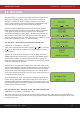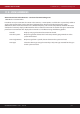Instruction manual
INSTRUCTION MANUAL - Issue 1 - 07/2014 | 39
CHANNEL SAFETY SYSTEMS t: 0845 884 7000 | w: www.channelsafety.co.uk
10.3 - Clear the Verify Information for a Single Device – service and commissioning users
1.Main Menu>>5.Verify Table>>2.Clear Table>>1.Clear One Device
It is often necessary to clear the verify table. If devices have been moved around the building or devices have been
replaced, then any historical information needs to be deleted and any new information recorded. Use the cursor
keys to select which device to clear, and press Enter to con rm.
Clear the Complete Verify Table – service and commissioning users
1.Main Menu>>5.Verify Table>>2.Clear Table>>2.Clear All
This option will clear the verify information for all devices on the system. Press Enter to con rm.
10.4 - Dump the Verify Table to a USB Flash Drive – commissioning
users
1.Main Menu>>5.Verify Table>>3.Dump Table to USB
It is advisable after commissioning is complete and at least once a year
as part of routine service to record the verify information for the system.
The easiest way to do this is to dump the information to a USB ash drive
and record this on a disk or print out a copy. The lename will be saved as
‘VTAB0001’ and for each successive dump the le number will be
incremented for this panel. Repeater panels can dump the verify table to
USB by inserting a ash drive and pressing the ‘Dump Verify Table’ button
inside the door.
10.5 - View Panel Table – commissioning users
1.Main Menu>>5.Verify Table>>4.Panel Table
The panel table gives the user the same information as the verify table, but
for any panels on the system rather than devices. As with the verify table,
users can view a summary of the information or a detailed view; by
selecting either ‘1-View Summary’ or ’2-View Detailed’. See 10.2 – View
Detailed Verify Information for explanations of the readings displayed.
Note: panels transmit every 30 seconds, unlike devices which transmit
every 60 seconds.
10.6 - Clear One Panel – commissioning users
1.Main Menu>>5.Verify Table>>4.Panel Table>>3.Clear One Panel
As with the device verify table, the verify information for a single panel can
be cleared. If a panel has been moved the historical verify information for
the panel should be cleared, to give an accurate indication of performance
in its new location.
Clear All Panels – commissioning users
1.Main Menu>>5.Verify Table>>4.Panel Table>>4.Clear All
The verify information for all panels can be cleared at once by selecting this option. Press Enter to con rm.