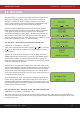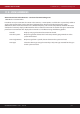Instruction manual
INSTRUCTION MANUAL - Issue 1 - 07/2014 | 36
CHANNEL SAFETY SYSTEMS t: 0845 884 7000 | w: www.channelsafety.co.uk
9.0 - EVENT LOG
9.1 - View Alarm Count – advanced, service and commissioning users
1.Main Menu>>4.View Events>>1.View Alarm Count
Select this option to view the total number of times the panel has entered
the alarm condition since the system was installed. Whilst the panel is in
the alarm condition, subsequent alarm events from devices will not
increment the counter.
9.2 - View Event Log – advanced, service and commissioning users
1.Main Menu>>4.View Events>>2.View Event Log
The panel stores up to 1000 re or fault events in memory. A description
of the fault or re is recorded along with the date and time of the event.
When the log becomes full the oldest entries are automatically removed to
make room for new ones. Scroll through the events using the and keys.
Pressing will display the date and time of the current event, while
pressing will return to the event description.
9.3 - Clear Event Log – service and commissioning users
1.Main Menu>>4.View Events>>3.Clear Event Log
The event log can be cleared by selecting ‘3-Clear Event Log’ and then
pressing Enter to con rm.
9.4 - Dump the Event Log to a USB Flash Drive – commissioning users
1.Main Menu>>4.View Events>>4.Dump Log to USB
From the ‘View Events’ menu select ‘4-Dump Log to USB’. Insert a USB ash
drive into the USB port on the processor board. Once connected; press
Enter to dump the log to the USB drive. The log will be saved under the
lename: ‘ELOG0001’. Subsequent log dumps from the same panel will be
named ‘ELOG0002’ and so on.
9.5 - Save Event Log – commissioning users
1.Main Menu>>4.View Events>>5.Save Event Log
Select this option to save the event log to the memory card.
9.6 - View Saved Log – commissioning users
1.Main Menu>>4.View Events>>6.View Saved Log
Select this option to view a saved event log from the memory card.
9.7 - View Shutdown Log – commissioning users
1.Main Menu>>4.View Events>>7.Shutdown Log>>1.View Log
If the panel has lost power use this option to view the event log information once power is restored.
Clear Shutdown Log – commissioning users
1.Main Menu>>4.View Events>>7.Shutdown Log>>2.Clear Log
Use this option to clear the shutdown log.