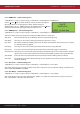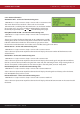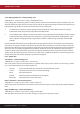Instruction manual
INSTRUCTION MANUAL - Issue 1 - 07/2014 | 26
CHANNEL SAFETY SYSTEMS t: 0845 884 7000 | w: www.channelsafety.co.uk
6.26 - Panel Network
In a traditional setup, all radio booster panels will communicate directly with the main panel. The system also has
the capability for the signal to ‘hop’, as shown below. In this example the signal from radio booster 3 hops back to
the main panel via radio booster 2. The maximum number of hops is 4. This menu contains tools and
information for con guring the panel network. If only 1 radio booster panel is present on the system, it is not
necessary to change any settings in the panel network menu.
Link Panels – commissioning users
1.Main Menu>>1.Setup>>4.System Setup>>7.Panel Network>>1.Link Panels
It is recommended to use the ‘5-Auto Con gure’ option to set up the panel links (see 6.27 – Auto Con gure) but
they can also be linked manually. If con guring manually, use the ‘3-Poll Panel’ option to see the signal strengths
between panels before linking them. Select the two panels you wish to link, in any order.
Clear Network – commissioning users
1.Main Menu>>1.Setup>>4.System Setup>>7.Panel Network>>2.Clear Network
The clear network option will remove any current network set-up from a system. It will clear the local panel
currently being used, the repeater panels on the network and clear the verify table.
Poll Panel – commissioning users
1.Main Menu>>1.Setup>>4.System Setup>>7.Panel Network>>3.Poll Panel
The poll panel option allows the user to see the RSSI (received signal strength indicator) between two particular
panels on the network. This is useful when deciding how best to link panels.
View Network – commissioning users
1.Main Menu>>1.Setup>>4.System Setup>>7.Panel Network>>4.View Network
The ‘1-View Stored’ option displays the panel signal strengths at the time
the system was originally set up, allowing the user to see if the signal has
weakened over time. ‘2-View at Panels’ displays which panels are linked to
the currently selected panel. The selected panel is displayed at the top of
the screen. The panels it is linked to are marked with an X.
6.27 - Auto Con gure – commissioning users
1.Main Menu>>1.Setup>>4.System Setup>>7.Panel Network>>5.Auto Con gure
The auto con gure option will determine if any radio booster panels need to hop to ensure the best possible
performance. The process takes approximately 20 seconds per panel. Once the con guration is complete the
devices can be assigned to the panels.