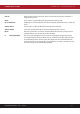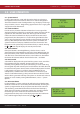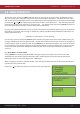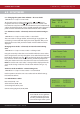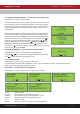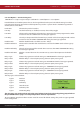Instruction manual
INSTRUCTION MANUAL - Issue 1 - 07/2014 | 14
CHANNEL SAFETY SYSTEMS t: 0845 884 7000 | w: www.channelsafety.co.uk
5.0 - MENU OPERATION
To enter the menu system, press Menu. This will display an overview of any alarms, faults, disablements or tests
that are currently active, along with an option to access the Main Menu. The options available on the main menu
and sub-menus will be dependent on the access code entered and its corresponding access level. To scroll through
the menu the and keys should be pressed. In order to select a menu option the key should be pressed. To
return to the previous menu screen from a sub-menu the key should be pressed. Pressing Cancel will return to
the system screen where any faults or alarms will be displayed if present.
For every menu option listed in this manual, its place in the menu structure will be shown in grey text underneath
the heading. For example, the event log can be found by selecting the ‘Main Menu’, followed by ‘View Events’ and
selecting ‘View Event Log’.
1.Main Menu>>4.View Events>>2.View Event Log
If a non-menu screen is selected the Cancel button should be pressed to return to the menu without making any
changes. Subsequently, then pressing Cancel for a second time will return to the system screen. If any changes are
made to settings, these are generally saved using the Enter key as detailed on the display. If an alarm occurs while
in menu mode, the menu will be automatically cancelled, and the alarm message displayed. If a fault occurs while
in the menu mode, the fault LED will light but the display will remain in the menu mode until cancelled in the
usual way.
5.1 - Quick Menu – all access levels
Pressing Menu once will display the Quick Menu. Navigate using the cursor keys. Any active alarms, faults,
disablements or tests will be displayed. No access code is needed to view the events listed. You will only be
prompted to enter an access code if you select ‘1-Main Menu’.
When a category (e.g. Faults) is selected, the rst screen will display information such as the device number, zone,
type of fault and any text location.
Pressing the key will display the time and date that the event happened.