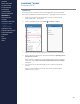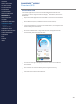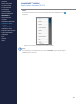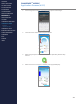Getting Started Guide
285
OMNISENSE
TM
MOBILE
Application Screens (1/12)
Home
The Home screen is the rst screen displayed after logging in.
# Description
1
The three-line ‘hamburger’ icon
is present on most screens, and will
display the application menu.
2 Refresh button - tap to update any new workouts sent from the portal.
3
Workouts assigned by a coach as part of a training plan. Tap on the
notication to proceed to the workout. Swipe up or down to scroll
through the complete list of workouts.
4 Swipe left on any workout to display a Delete button.
5
Tap the Workout button to proceed to a Free Workout screen. You can
rename the workout before starting.
1
3
4
5
2
CONTENTS
ABOUT THIS MANUAL
GETTING STARTED
SYSTEM OVERVIEW
SYSTEM SETUP
LIVE OPERATIONS
ANALYSIS OPERATIONS
ANALYSIS IMPACT
PROCESSING
ANALYSIS REPORTS
LOG DATA
OMNISENSE
TM
WEB PORTAL
OMNISENSE
TM
MOBILE
>Overview
> Application Screens
OMNISENSE
TM
TOOLS
BASELINE FITNESS TESTING
FITNESS PARAMETERS
APPENDICES
EULA
SUPPORT
INDEX