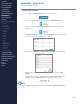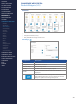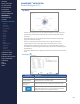Getting Started Guide
207
OMNISENSE
TM
WEB PORTAL
Custom Widgets (2/6)
Select Sessions
Component Description
Teams Select team
Athlete Select athlete
Show Sessions
Select sessions by name from the Available Sessions
list.
Time Frame
Fixed - Real Time
Relative - Elapsed Time (starts at 00:00:00)
Start Date Click the Calendar icon to select a date.
End Date Click the Calendar icon to select a date.
Available Sessions
Shows all available sessions in the date range selected.
They can be selected by name from the Show Sessions
eld.
When saved, the lter settings will be retained, and the
data updated each time you log in again. Re-edit the
widget to update the settings at any time. Cancel to
exit without saving.
Note
The Show Sessions lter only becomes useful if some discipline is exercised in
naming sessions, so that they may be easily located.
CONTENTS
ABOUT THIS MANUAL
GETTING STARTED
SYSTEM OVERVIEW
SYSTEM SETUP
LIVE OPERATIONS
ANALYSIS OPERATIONS
ANALYSIS IMPACT
PROCESSING
ANALYSIS REPORTS
LOG DATA
OMNISENSE
TM
WEB PORTAL
> Overview
> Home Screen
> Default Widgets
> Custom Widgets
> My Prole
> Live Screen
> Analysis
> Reports
> Calendar
> Devices
> Teams
> Athletes
> Manage User Roles
> Manage Users
> Training Plans
> Preferences
> Threshold Settings
OMNISENSE
TM
MOBILE
OMNISENSE
TM
TOOLS
BASELINE FITNESS TESTING
FITNESS PARAMETERS
APPENDICES
EULA
SUPPORT
INDEX