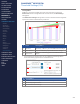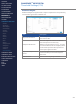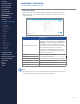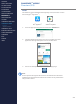Getting Started Guide
275
OMNISENSE
TM
WEB PORTAL
Threshold Settings (8/8)
Safety Thresholds
Safety Thresholds determine the athlete’s ROG status as displayed on their
subject BioGauge. It can also be applied as a background color on Over Time
graphs in Analysis.
Item Description
Activity Idle Timeout Red
Normally disabled by de-selecting this
parameter in OmniSense Local Live Subject >
Settings, so it does not apply. If enabled, and
the subject remains inactive for longer than
this number of seconds, their status will report
Red. This was intended for use with First
Responders - specically re crew - where a
prolonged period of inactivity might indicate
they were incapacitated.
BR High Red High breathing rate threshold.
BR Low Red Low breathing threshold.
Core Temperature High Red Estimated Core Temperature high threshold.
HR High Orange High heart rate rst threshold.
HR High Red High heart rate second threshold.
HR Low Red Low heart rate threshold.
Note
Any single parameter crossing a threshold will cause the athlete’s ROG status
to elevate to whichever is the highest state (red is highest).
CONTENTS
ABOUT THIS MANUAL
GETTING STARTED
SYSTEM OVERVIEW
SYSTEM SETUP
LIVE OPERATIONS
ANALYSIS OPERATIONS
ANALYSIS IMPACT
PROCESSING
ANALYSIS REPORTS
LOG DATA
OMNISENSE
TM
WEB PORTAL
> Overview
> Home Screen
> Default Widgets
> Custom Widgets
> My Prole
> Live Screen
> Analysis
> Reports
> Calendar
> Devices
> Teams
> Athletes
> Manage User Roles
> Manage Users
> Training Plans
> Preferences
> Threshold Settings
OMNISENSE
TM
MOBILE
OMNISENSE
TM
TOOLS
BASELINE FITNESS TESTING
FITNESS PARAMETERS
APPENDICES
EULA
SUPPORT
INDEX