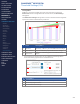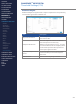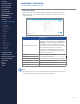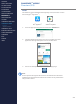Getting Started Guide
273
OMNISENSE
TM
WEB PORTAL
Threshold Settings (6/8)
Speed Zones
Speed Zones can be displayed as background color on any Over Time graph in
Analysis on the portal, or local PC instance. They refer to speed as measured
by GPS, so the subject must use a GPS device if data is gathered over LoRa,
logged directly into the BioModule, or optionally the GPS on their mobile
device if using the OmniSense
TM
Mobile application.
Item Description
Zones
Set the lower limits for the zones. Adjacent
upper limits will adjust accordingly.
Default Button returns thresholds to default.
Elevation Zones
Elevation Zones can be displayed as background color on any Over Time graph
in Analysis on the portal, or local PC instance. They refer to speed as measured
by GPS, so the subject must use a GPS device if data is gathered over LoRa,
logged directly into the BioModule, or optionally the GPS on their mobile
device if using the OmniSense Mobile application.
Item Description
Zones
Set the lower limits for the zones. Adjacent
upper limits will adjust accordingly.
Default Button returns thresholds to default.
CONTENTS
ABOUT THIS MANUAL
GETTING STARTED
SYSTEM OVERVIEW
SYSTEM SETUP
LIVE OPERATIONS
ANALYSIS OPERATIONS
ANALYSIS IMPACT
PROCESSING
ANALYSIS REPORTS
LOG DATA
OMNISENSE
TM
WEB PORTAL
> Overview
> Home Screen
> Default Widgets
> Custom Widgets
> My Prole
> Live Screen
> Analysis
> Reports
> Calendar
> Devices
> Teams
> Athletes
> Manage User Roles
> Manage Users
> Training Plans
> Preferences
> Threshold Settings
OMNISENSE
TM
MOBILE
OMNISENSE
TM
TOOLS
BASELINE FITNESS TESTING
FITNESS PARAMETERS
APPENDICES
EULA
SUPPORT
INDEX