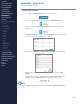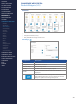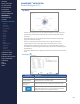Getting Started Guide
206
OMNISENSE
TM
WEB PORTAL
Custom Widgets (1/6)
Time Graph Widget Example
∙
Created from the Analysis screen - two parameters from a Time or
Summary graph
∙
Some accounts may already contain custom widgets when they are
initiated.
∙
Naming Convention is ‘First Parameter:Second Parameter - RT/ET/Summ’
HR:ACT - RT (Real Time)
∙
Heart Rate & Activity Level, Real Time (not Elapsed Time).
∙
Sessions and athlete/team lters are xed, editable in Edit Widget.
∙
Will automatically populate with data for a xed period to the current date.
Default is previous 24 hours.
∙
Float the mouse cursor over the graph for exact data values.
Note
Time graphs are less suited to use on the dashboard, unless the data is highly
ltered, by athlete and activity. This is due to the small screen area available.
Time graphs with multiple subjects and activities rapidly become dicult to
interpret as traces are added.
Graph Zoom
The feature below the graph uses drag-able handles to allow horizontal and
vertical zooming.
∙
Drag the handles inwards to zoom in.
∙
Use the scroll bar to pan the graph left and right.
CONTENTS
ABOUT THIS MANUAL
GETTING STARTED
SYSTEM OVERVIEW
SYSTEM SETUP
LIVE OPERATIONS
ANALYSIS OPERATIONS
ANALYSIS IMPACT
PROCESSING
ANALYSIS REPORTS
LOG DATA
OMNISENSE
TM
WEB PORTAL
> Overview
> Home Screen
> Default Widgets
> Custom Widgets
> My Prole
> Live Screen
> Analysis
> Reports
> Calendar
> Devices
> Teams
> Athletes
> Manage User Roles
> Manage Users
> Training Plans
> Preferences
> Threshold Settings
OMNISENSE
TM
MOBILE
OMNISENSE
TM
TOOLS
BASELINE FITNESS TESTING
FITNESS PARAMETERS
APPENDICES
EULA
SUPPORT
INDEX