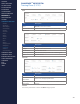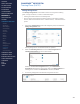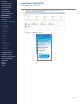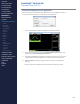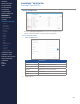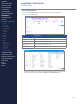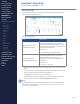Getting Started Guide
264
CONTENTS
ABOUT THIS MANUAL
GETTING STARTED
SYSTEM OVERVIEW
SYSTEM SETUP
LIVE OPERATIONS
ANALYSIS OPERATIONS
ANALYSIS IMPACT
PROCESSING
ANALYSIS REPORTS
LOG DATA
OMNISENSE
TM
WEB PORTAL
> Overview
> Home Screen
> Default Widgets
> Custom Widgets
> My Prole
> Live Screen
> Analysis
> Reports
> Calendar
> Devices
> Teams
> Athletes
> Manage User Roles
> Manage Users
> Training Plans
> Preferences
> Threshold Settings
OMNISENSE
TM
MOBILE
OMNISENSE
TM
TOOLS
BASELINE FITNESS TESTING
FITNESS PARAMETERS
APPENDICES
EULA
SUPPORT
INDEX
OMNISENSE
TM
WEB PORTAL
Training Plans (20/22)
Send Team Assignments to PC Application
Team assignments are available on the OmniSense Live PC application when it
is connected to the web portal on the date of the assignment.
1. Connect the PC OmniSense Live application to the web portal.
2. Select the assigned activity from the Session Names pull down list, and
enable using the Select Session Name button.
3. Congure the BioGauge (standard or training) to show one or more of the
target load parameters displayed at the top of the workout side panel.
4. Start and Stop the activity using the button at the top of the Workout
side tab.
∙
Activity information is displayed in the panels in the workout side tab.