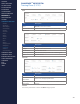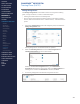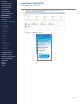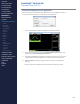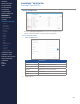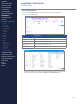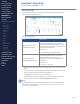Getting Started Guide
262
OMNISENSE
TM
WEB PORTAL
Training Plans (18/22)
Manage Assignments
The Manage Assignments screen allows coaches to assign entire training
plans, or single workouts, to a team or individual subject.
∙
Training plans and workouts must already exist.
∙
Once assigned, the assignments will be pushed out to athlete’s mobile
devices, and can be viewed on their - and the coaches, - dashboards in the
portal.
1. Expand the Training Plans node in the navigation panel, and select the
Manage Assignment node.
Existing assignments can be deleted, but not updated.
2. Select the Add Assignment button in the Team Assignments or
Individual Assignments section as appropriate..
Shown is the New Team Assignment dialog. The New Athlete
Assignment dialog has the same layout. Select the Team/Athlete and
training plan or workout and Start Date as needed, and Save.
3. A new entry will appear in the relevant assignments section.
CONTENTS
ABOUT THIS MANUAL
GETTING STARTED
SYSTEM OVERVIEW
SYSTEM SETUP
LIVE OPERATIONS
ANALYSIS OPERATIONS
ANALYSIS IMPACT
PROCESSING
ANALYSIS REPORTS
LOG DATA
OMNISENSE
TM
WEB PORTAL
> Overview
> Home Screen
> Default Widgets
> Custom Widgets
> My Prole
> Live Screen
> Analysis
> Reports
> Calendar
> Devices
> Teams
> Athletes
> Manage User Roles
> Manage Users
> Training Plans
> Preferences
> Threshold Settings
OMNISENSE
TM
MOBILE
OMNISENSE
TM
TOOLS
BASELINE FITNESS TESTING
FITNESS PARAMETERS
APPENDICES
EULA
SUPPORT
INDEX